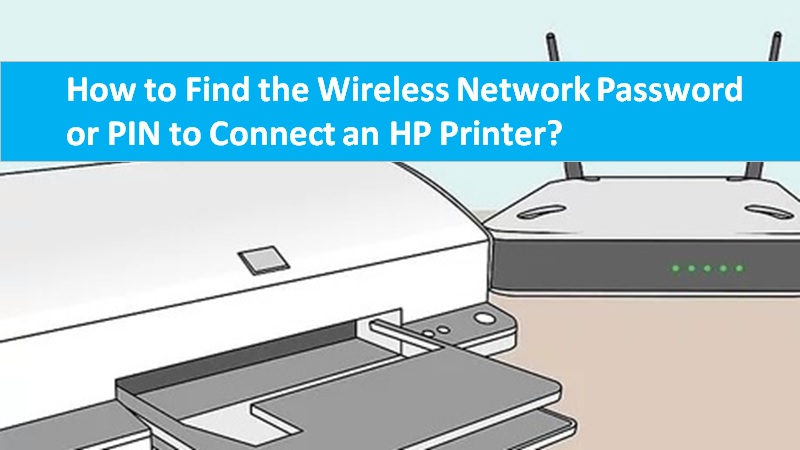This article will help you print various self-test pages for HP Tango and Tango X printers. It includes an HP Tango printer status report, printer information page, web services report, wifi direct password, wireless network test report, and wireless quick start guide.
[1] Printing of printer status report for Tango printers
A printer status report documents the printer serial number, calculated ink levels, ink cartridge numbers, printer use, and connectivity settings.
- Firstly ensure that there is plain white paper inside the input tray.
- Now touch and hold the information button for 3 seconds. All the control panel buttons will light up.
- Next, at the same moment touch the Resume and Cancel buttons.
- Finally, a Printer Status Report will be printed.

[2] Printing of HP Tango printer information page (WiFi password)
A printer information page provides the serial number, connection status, and wifi direct password.
- Firstly ensure that there is plain white paper inside the input tray.
- Now touch the information button.
- A Printer Information page prints.
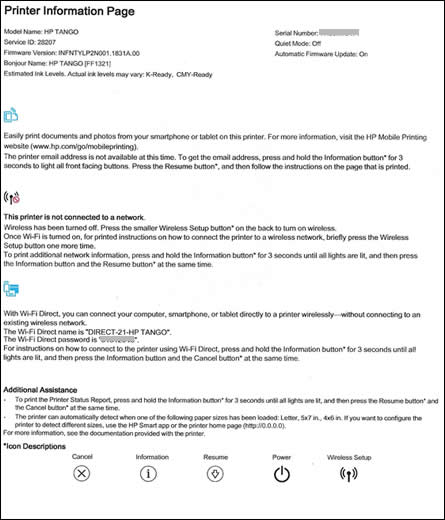
[3] Printing of web services report for Tango printers
A web services report provides instructions to help you turn ON or set up web services, fix connection issues, and find your HP Tango IP address.
- At first, make sure that there is plain white paper inside the input tray.
- Now touch and hold the Information button for 3 seconds.
- Next, touch the Resume button.
How to turn on web printing services on HP printers
Why my HP printer cannot connect to web services
[4] Printing of Wi-Fi direct help self-test page on Tango printers
A Wi-Fi direct permits you to send print jobs to the printer without connecting to the network. So, print a WiFi Direct help page to know how to utilize the Wifi Direct and wifi password.
- At first, make sure that there is plain white paper inside the input tray.
- Next, touch and hold the Information button for 3 seconds. All the control panel buttons will light up.
- Now, at the same moment touch on the Information and Cancel buttons together. A WiFi direct help page will print.
How to print with HP wifi direct on Windows
How can I print with wifi direct on Mac devices
Print with HP printer wifi direct on Android devices
Print with HP printer wifi direct on ios and iPadOS devices
How to print with HP printer wifi direct on Chromebook
[5] Printing of wireless network test results page
A wireless network test results page provides important instructions such as network status and the HP Tango printer IP address.
- First of all, make sure that there are papers inside the input tray.
- Next, touch and hold the Information button for 3 seconds. All the control panel buttons will light up.
- Now, at the same time, touch the Information and Resume button together. A wireless network test results page will print.
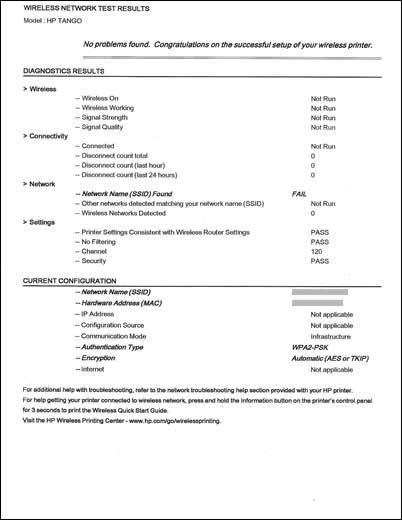
[6] Printing of wireless quick start guide for HP tango printers
The wireless quick start guide helps you with how to create a new connection between the printer and the wifi network.
- First of all, make sure that there are papers inside the input tray.
- Next, touch and hold the Information button for 3 seconds. All the control panel buttons will light up.
- Now, tap on the Information button again. A wireless quick-start guide page will print.