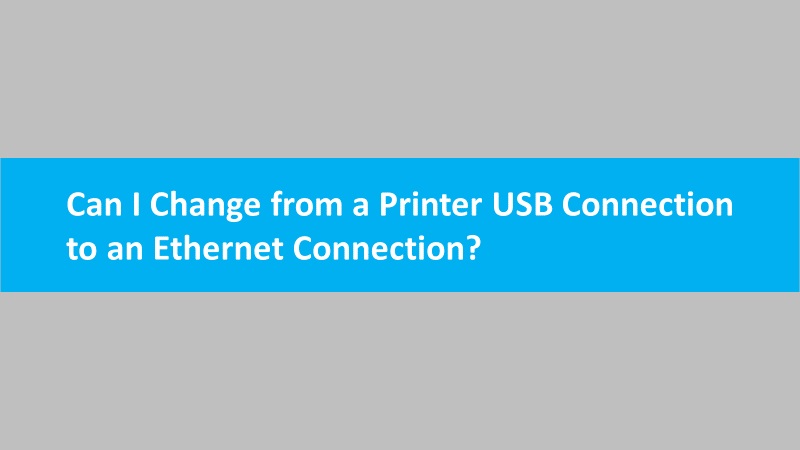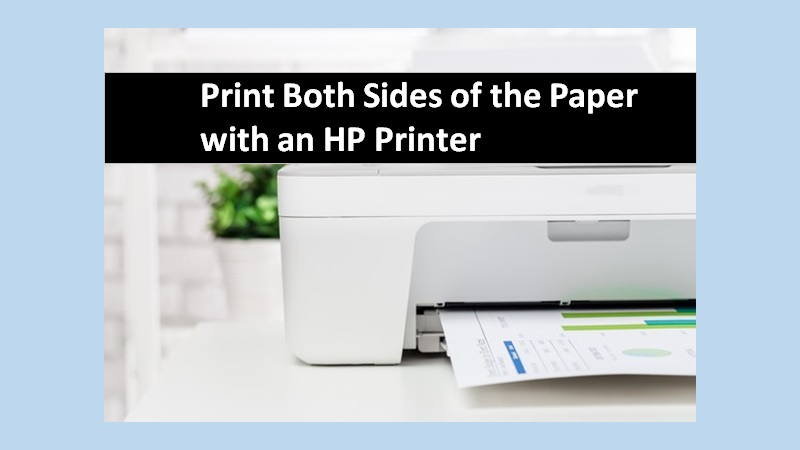To connect your printer with an Android device over a WiFi Direct network, you will have to get the WiFi Direct details. After this, install an HP Print Service Plugin on an Android mobile phone. Then, send the print job through your Android phone by using the password you noted down earlier. Detailed instructions to print with WiFi Direct on an Android device:
Why my HP printer is not available error displayed on android
Step 1: Find the WiFi direct details
First, you will have to fetch the WiFi Direct details such as WiFi Direct Name and Password. The procedure for finding these details is different for both printers with a touchscreen and printers without a touchscreen.
Printers with a Touchscreen Panel
- Tap on the WiFi Direct option. This will show the name and password of WiFi Direct. Alternatively, you can go to the Reports menu and then print the Network Config or Network Summary page. This will show the WiFi Details.

Printers without a Touchscreen Panel
- Print the Help page or network configuration report. This will show the WiFi Direct name & password.
- Make sure you are using the same steps that match the control panel options on the printer.
- Go to the Information button.
- Press down the WiFi Direct button for about 3 seconds.
- Now, press the Information and WiFi Direct buttons simultaneously.
- Then, press down the Resume button until you see the report printing.
- Those who have Tango, HP Envy 6000 & 6400, and DeskJet 6000 & 6400 printers can tap & hold the Information icon until all the control panel icons light up. Then, tap on the Information and Cancel buttons simultaneously.

Step 2: Connect and print with WiFi direct on Android
After noting down the WiFi name and password, you can continue establishing the connection between the printer and the Android phone. This will let you print with WiFi Direct on Android devices.
- Load the papers in the tray and then power on your printer.
- After this, open the Google Play Store on your Android mobile phone and search for the HP Print Service Plugin. If you already have this app installed on your phone, make sure it is updated to the latest version.
- Now, open the documents for printing and hit the Print button.
- When you see the Preview window for print, choose the option that starts with DIRECT along with your printer model name.
- If prompted, type your WiFi Direct password.
- Confirm this action by going to the printer and tapping on OK. In the place of the OK button, you may also click on the other options such as the blinking WiFi Direct icon or Information icon.
- Wait for a short while. Once the connection is established, tap on the Print button in the preview window. This will print with WiFi Direct on Android.
With these step-by-step instructions, you can easily connect your HP printer with an Android phone over WiFi Direct.