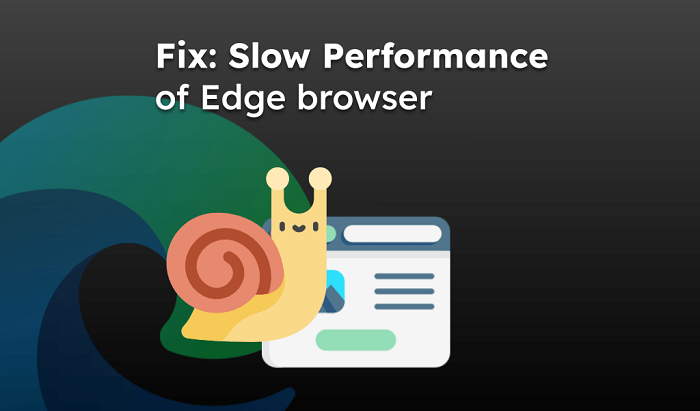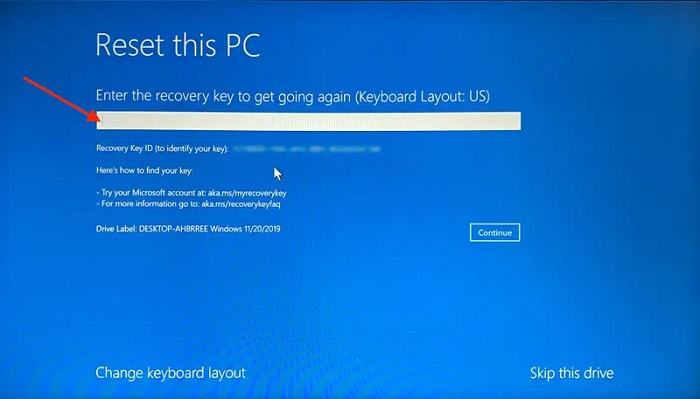When you surf the internet, a lot of advertisements pop up on your screen. This may distract you from doing your task or might clutter your screen unnecessarily. To eliminate such unwanted advertisements, you can block pop-up windows and declutter your screen.
Let’s find out how to block pop-up windows or ads on HP computers for different browsers, i.e., Microsoft Edge, Internet Explorer, Google Chrome, and Mozilla Firefox.
What is a pop-up window or advertisement and how to block it?
A pop-up is a small web browser window that shows up on the top of the website. As you visit the website, an advertisement or other pop-ups bumps into your screen which is created by the advertisers.
Some ad pop-ups might be helpful for you. However, do not every time you find the pop-ups useful rather these pop-ups distract you.

Fortunately, you can control these pop-ups by using the pop-up blockers feature provided by the Windows browser. You can filter them by allowing pop-ups for selective websites and blocking the ones you don’t require. Note that your browsing can slow down by extensive filtering.
Block pop-up windows or ads on HP Computers
The basic method to remove the pop-up window is to safely close it. When you see a pop-up on your screen, click on the Cross (X) button. Make sure you don’t press the OK, Close, or Ignore button located within the advertisement as this is a tricky way to make users click on it.
In case you are not seeing any Cross button to close the pop-up, use the Alt + F4 keys simultaneously to close the window.
Block pop-up windows or advertisements in Microsoft Edge
Microsoft Edge browser enables you to block pop-up advertisements or block pop-up ads. You can use the in-built functionality to disable pop-ups that show up while you are browsing the internet.
Remember, the Microsoft Edge browser does not allow extensions to be added. Instead, you can follow these steps to block pop-up windows:
- Open Microsoft Edge on your computer.
- Click on the More Actions option located at the top right.
- Then, select the Settings option.
- Click on the View advanced settings.
- After this, click on the Block pop-ups to enable this option.
Block pop-up windows or advertisements in Internet Explorer
Pop-up Blocker is a functionality of Internet Explorer. This feature allows you to limit pop-ups or block them. You can select the level of blocking based on your preference. As you turn on the Pop-up Blocker, you will see the confirmation message as well. Besides, Internet Explorer allows you to use pop-up blockers.
To disable the pop-up, you can pursue these steps:
- Launch Internet Explorer.
- Then, go to the Tools icon.
- Select the Internet Options.
- Switch to the Privacy tab located under the Pop-up Blocker.
- Click the Turn on Pop-up Blocker option.
- Select the OK button.
Note: If preferred, you can allow a pop-up to be shown by hitting the Ctrl + Alt key as you click the link to open the website that has pop-ups.
Block pop-up windows or advertisements in Chrome and Firefox
Google Chrome and Mozilla Firefox browsers allow users to install add-ons or extensions that let you block ad pop-ups.

Some ISPs (Internet Service Providers) may even provide software that you can use to turn off pop-up windows. Make sure you check the ISP regarding availability.
Final words
Ad pop-ups can interrupt your task or may irritate you with frequent pop-ups on your screen. To avoid this, you can simply disable the ad popups in Windows browsers. Besides, we have shared the best possible information regarding block pop-up advertisements or block pop-up ads. We hope you find it useful.
Frequently asked questions
- Can I choose to allow pop-ups from a specific website in Internet Explorer?
- Can I set Internet Explorer to block all pop-ups on HP Computers?
- How to make pop-ups display in a browser tab on HP Computers?
- I turned on the pop-up blocker but I still see some pop-ups. Why?
- Why are some windows with active content not blocked in Internet Explorer?