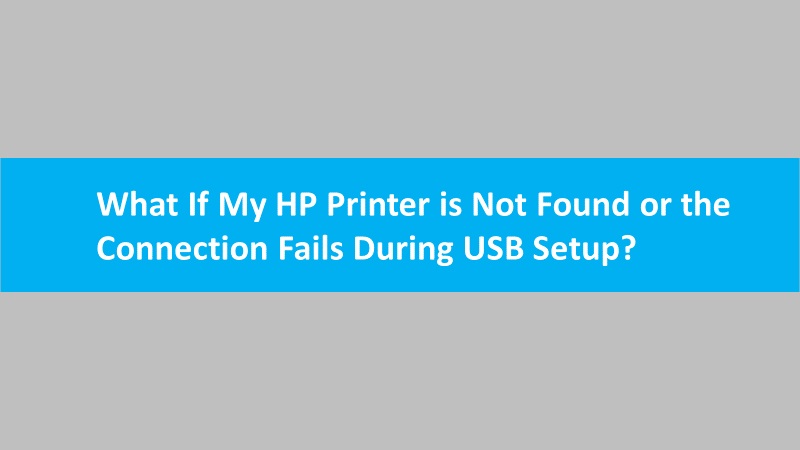When you turn ON your HP wireless printer the first time, it enters into Wi-Fi setup mode. The setup mode will make your printer accessible to the HP Smart app or HP software. For safety purposes, the Wi-Fi setup mode continues for a limited duration. If the setup mode duration expires but the printer does not connect to the network. Then restore wifi setup mode on your HP printers to make it discoverable again.
Recommendation: Connect with a technician through live chat to avail of the most appropriate solution to restore printer wifi setup mode.
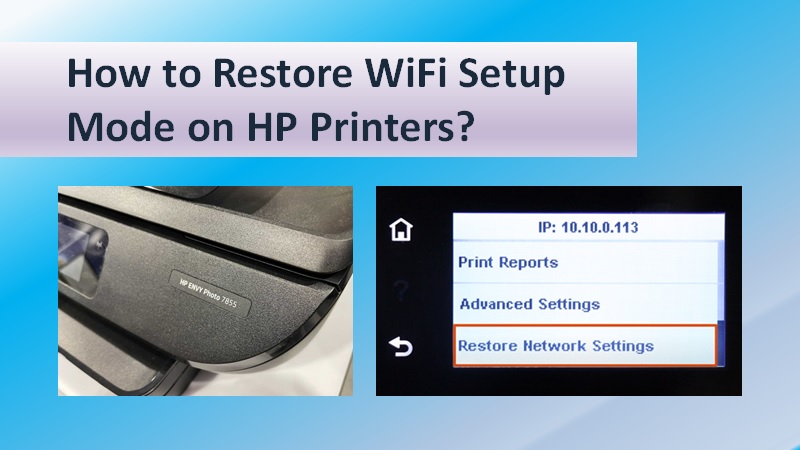
Guide to restore WiFi setup mode on various HP printer models
Restore wifi setup mode on HP Laser 100, and Color Laser 150 series printers
- Firstly press the cancel or resume/cancel button to make your printer ready.
- Next, press and hold the Wireless button for 20 seconds until the power or attention light starts blinking.
Note:- The control panel of your printer might look different, but you have to follow the same steps.
- Now you have to wait for exactly one minute to restore wifi setup mode.
- Now within two hours, you need to return to the smart app or software to search and add your printer to complete the setup process.
Reset HP printer wifi for Laser MFP 130, Color Laser MFP 170 series
- Firstly, press the menu button.
- Next, navigate to the Network option with the help of the right arrow key and then press OK.
- Now select wifi default and then press the ok button.
- Now you have to wait for exactly one minute to reset HP printer wifi.
- Lastly, within two hours, you are supposed to return to the smart app or software to search and add hp printer to complete the setup process.
Reset HP printer wifi for HP Laser NS, Neverstop Laser series
- First, press the cancel button to ready your printer.
- Now push and hold both wireless and cancel buttons together for three seconds until the printer restarts.
- Next, after restarting the printer, you need to wait for one minute until the blue wireless light blinks to restore wifi setup mode.
- Now return to the smart app or software to add your printer within two hours to complete the setup process.
Restore wifi setup mode on HP Smart Tank 670, 720, 750, 7000, 7300 series printers
- First, you need to press any button to put your printer in the ready state.
- Now press and hold the information button for five seconds until the control panel lights up.
- Next, you need to press and hold the wireless and cancel button for five seconds until the wifi light starts blinking blue to restore the wifi setup mode .
- Lastly, within two hours, you are supposed to return to the smart app or software to search and add an hp printer to complete the setup process.
Reset HP printer wifi for Smart Tank 790, 7600 series printers
- At first, press and hold the wifi button from the back side of the printer for five seconds. Or until the control panel shows a prompt message.
- Now on the control panel display, continue with the selection OK. Now the status light will blink purple showing you have successfully reset the HP printer wifi.
- Next, within two hours, you need to return to the HP smart app or software to search and add an HP printer to complete the setup.
Restore wifi setup mode for all HP Tango printers
- Firstly, press and hold the wifi button for five seconds from the back side of the printer.
- Now, wait for the status light to beat blue to restore wifi setup mode on your HP printer.
- Next, within two hours, you need to return to the HP smart app or software to search and add an HP printer to complete the setup.
Reset printer wifi for HP DeskJet 2700, 2700e, 4100, 4100e series
- First of all, press the cancel button to ready your printer.
- Now press and hold the wireless and cancel buttons together for five seconds until the power button starts blinking.
- Next, you need to wait until the blue wireless button keeps on blinking to reset the HP printer wifi mode.
- Finally, within two hours, you are supposed to return to the hp smart app or software to search and add hp printer to complete the setup.
Restore wifi setup mode on HP Envy 6000, 6000e, 6400e, Envy Pro 6400 printers
- First, turn your printer to its back side. Now you need to press and hold the wireless button for five seconds.
- Now you have to wait for the status light to turn purple to restore the wifi setup mode.
- Last, within two hours, you are supposed to return to the app or software to search and add your printer and finish the setup.
Reset printer wifi for HP LaserJet M109, M109e, M112, M112e series
- Firstly, you need to press the resume/cancel button to wake up your printer if in sleep mode.
- Now press and hold the wireless button for more than 20 seconds or until the attention light starts blinking.
- Next, release the wireless button. Now the printer will restart and the wireless light keeps blinking to reset the HP printer wifi mode.
- After that, within two hours, you need to return to the HP smart app to search and add the printer device to complete the setup.
Reset printer wifi for HP LaserJet M207-M212, MFP M232-M237 series
- First, press the cancel button to ready your hp printer.
- Now press and hold the information button for five seconds or until the control panel light starts blinking.
- Now press the wireless and cancel button at the same time.
- Next, you need to wait for 60 seconds until the wireless button keeps blinking blue to reset HP printer wifi.
- After that, within two hours, you need to return to the HP smart app to search and add the printer device to complete the setup.
Restore WiFi setup mode on all other HP printers
Restore wifi setup mode for all other printers with a touchscreen display
- At first, from the printer control panel, touch on the Setup icon or Wireless icon.
- Now tap on Network Setup or Settings and then touch on Restore Network Settings.
- If there is a prompt message of confirmation, then touch on Yes.
- Now, wait for 60 seconds until the blue wireless light starts blinking to restore wifi setup mode.
- Finally, within two hours, return to the HP smart app or software to search and add your printer and finish the setup process.
Way to restore wifi setup mode for all other HP inkjet and ink tank printers without a touchscreen
- Firstly, press the cancel button to make your printer ready.
- Now press and hold the wireless and cancel buttons together until the power button flashes.
- Next, you need to wait for 60 seconds until the wireless light blinks blue to reset HP printer wifi mode.
- After that, within two hours, you need to return to the HP smart app or software window to complete the setup process.
How to find the wireless network password or pin to connect an HP printer
Restore wifi setup mode for all other HP LaserJet printers without a touchscreen
- First, push the cancel button to ready your printer.
- Now press and hold the wireless button until the wireless light starts blinking.
- Now you need to wait for 60 seconds until the wireless light blinks blue to restore wifi setup mode.
- Finally, within two hours, return to the HP smart app to search and add your printer to finish the setup.