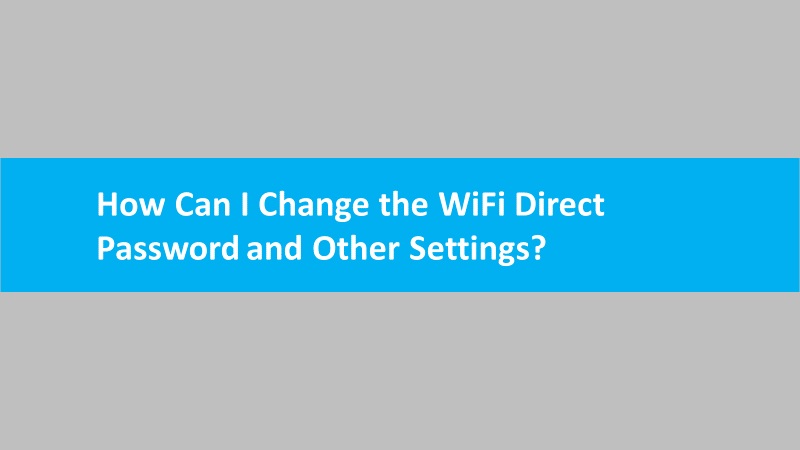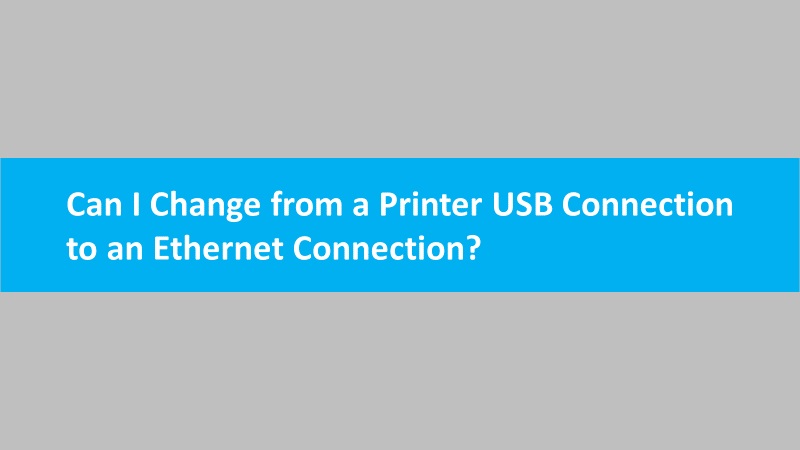The faxes that you receive and send have horizontal or vertical lines. The fax may also have bands and poor resolution which can be so dissatisfying. If you want to improve fax quality on HP printers, this guide will help you to gain knowledge on the same.
Here, we will show different ways to improve fax quality; the faxes you receive and the faxes you send. Perform the steps carefully.

Improve fax quality with an HP printer (for the faxes you receive)
If the quality of the faxes is not satisfying, you can troubleshoot the fax settings. For instance, you can turn on the Error Correction mode and reduce the speed of fax transmission speed. Besides that, you can update the printer firmware to avoid errors and improve fax quality.

Fix 1: Enable the error correction mode
ECM (Error Correction Mode) helps in detecting transmission errors and requests automatically for retransmission of incorrect data. In addition, the ECM feature improves the fax quality based on the quality of your phone lines.
So if you are willing to improve fax quality on HP printers, make sure Error Correction Mode is turned on. You can take help from the following steps to enable this feature:
- Open the Control Panel on your printer.
- Access the Basic Fax Settings.
- Move to the Advanced Fax Settings. Alternatively, you can click on the Preferences menu.
- Here, you can choose the Error Correction Mode.
- Also, make sure that the setting is enabled.
By performing these steps, you can easily enable the Error Connection Mode and improve fax quality on HP printers with these settings.
Fix 2: Change the fax transmission speed to improve quality
To receive the fax with improved quality, one should reduce the fax transmission speed. To do so, you have to go through the fax settings and set the speed as slow.
For detailed steps, go through the following information:
- Access the Control Panel on your printer.
- Then, go to the Basic Fax Settings.
- Switch to the Advanced Fax Settings. Alternatively, you can select the Preferences menu.
- Here, you can click the Speed option.
- Choose the Slow option.
As you set the fax transmission speed as slow, the quality of the fax will be improved the next time you receive the fax.
Fix 3: Upgrade the printer firmware to improve fax quality
Printer firmware updates are released to enhance the performance of your print operations. Thus, it is mandatory to regularly check the updates and download them if available.
To update HP printer firmware, you can either use the HP printer with a touchscreen or the HP Smart app. Here are the detailed steps for both options:
Update firmware from your touchscreen printer
- Touchscreen printer users can directly connect to HP to get the updates. Make sure that your printer is connected with an active internet connection.
- Press the HP ePrint button.
- Find the Check for Updates or Product Update option on your printer.
- If you found any, download the updates for printer firmware.
In case your printer is connected with a USB, use the following steps to find the product update:
- On the Home screen, select the Setup, Service, and Settings option
- Click on Preferences, Printer Maintenance, and Tools.
- Choose Web Services, Printer Update, and LaserJet Update.
- Pursue the prompts displayed on your screen and turn on the Web Services.
- Select the Check for Updates button.
By following these steps, you can find the printer firmware updates on the HP printer with a touchscreen.
Update firmware from the HP Smart app
- Download and open the HP Smart app.
- Make a new account or log in if you already have one.
- Now, select your printer.
- Switch to the Advanced section.
- Go to the Advanced Settings or Printer Home Page (EWS).
- Select Web Services or Tools.
- Enter your admin PIN or password if prompted.
- Click on the Product Update or Printer Updates.
- Hit the Check Now button.
That is how you can get the updates through the HP Smart app. If required, you can also download updates from HP customer support for your printer firmware.
Improve fax quality on an HP printer (for the faxes you send)
It is equally important to improve the quality of faxes that you send to your clients. To make it possible, a number of troubleshooting steps can be implemented. It includes resetting the printer and cleaning the scanner. Besides that, you can update the printer firmware, change the fax settings, and enable the Error Connection Mode.
Fix 1: Resetting the printer
Before moving forward, make sure you reset your HP printer. This resolves printer system failures or errors. It might also help in improving fax quality.
Here are the steps for the same:
- Remove the rechargeable battery if it is inserted into your printer.
- Then, remove the power cables from your printer. Make sure your printer is turned on while removing the cables.
- Now, you can disconnect the power cables from your main power source as well.
- After waiting for a few seconds, connect the power cables again to the printer and the main power source,
- Power on your printer to complete the steps.
This is how you can reset your printer. However, if this does not help, make sure you clean the scanner glass from the inside out.
Fix 2: Clean the scanner properly to improve fax quality
Dust, fingerprints, debris, or smudges on the scanner glass, in the document feed slot, and under the scanner lid can cause color bands and lines. Therefore, it is necessary to clean these parts regularly to avoid interruptions.
Make sure you use a soft and lint-free cloth, spray glass cleaner on it, and gently clean the glass of the scanner.
Whether you use a printer with a document scan feeder or a flatbed scanner, here we will show how you should clean the scanner properly.
Cleaning the document scan feeder
- Turn off your printer and remove the power cables. If your printer has a rechargeable battery, remove it too.
- Now, depending on the printer model you have, access the cover of the scan document feeder, document feeder tray, or the top cover.
- Here, you can remove paper clips or pieces of paper from the document feeder.
- After this, spray glass cleaner on the lint-free soft cloth and clean the scanner glass and the white back under the lid of your scanner. Also, wipe the glass strip and white strip (if present) under the lid. Make sure you let the parts properly dry.
- Close the covers or trays after the cleaning process is completed.
- Once done, you can connect the power cables, reinstall the battery, and power on the printer.
Suggestion: If you received a cleaning cloth along with the packaging of the document feeder, you can load this cloth into the document feeder and proceed with the scan job. This will start cleaning the scanner mechanism.
Cleaning the flatbed scanner
- Before cleaning the scanner, turn your printer off.
- Then, remove the power cord.
- Lift the lid of your scanner.
- Now, spray glass cleaner on the lint-free soft cloth and clean the scanner glass and the white back under the lid of your scanner. Also, wipe the glass strip and white strip (if present) under the lid. Make sure you let the parts properly dry.
- Connect the cables, turn your printer, and close the lid of your scanner.
Please Note: To keep the interior parts safe, don’t spray the glass cleaner directly on the underside of the lid or on the glass.
Once done implementing all the troubleshooting methods shared above, you should test fax transmission speed, enable error correction mode, update the firmware from the above troubleshooting guide, and check the fax quality.
Suggestion: Fax is a safe method to send your documents. However, it might not be the best option to send or receive a fax with high-quality images. Instead, you can consider scanning the document if the quality of your faxes has been consistently low. The printer software can be used with an HP printer to scan your documents. To make the process easier, the HP Smart app can also be considered to quickly send the scan through email.
How to scan from HP printer to Mac and Windows
Scan from HP printer to Android phone, iPhone & iPad
How to scan from HP printer to Chromebook
Final verdict
Sending or receiving faxes with low quality can be so unsatisfactory. To improve fax quality on HP printers, you can reset the printer, change the fax settings, update the printer firmware, clean the scanner, or turn on the ECM feature on your HP printer.
Read more: HP printer printing gibberish text