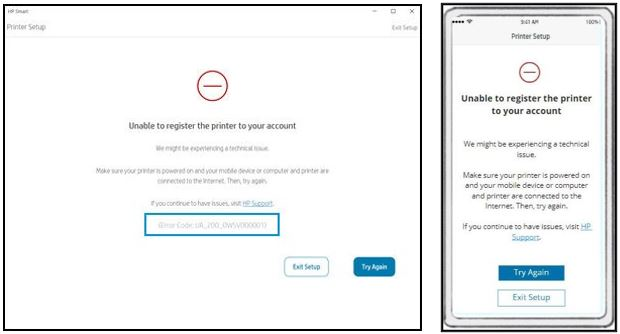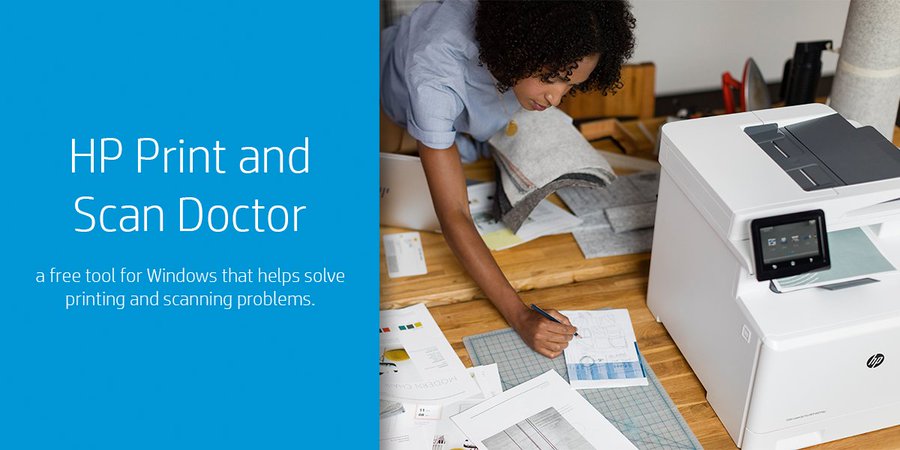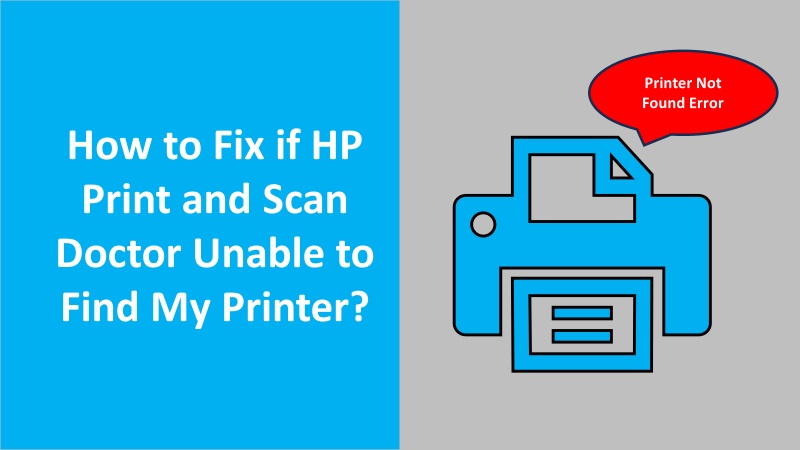An IP address is a network address that is used by your printing devices to connect to the network. If you set up a new network, you might need to use the IP address during the process. Many users find it difficult to locate IP addresses but it is easy to find. To know, how to find the IP address of HP printer, read this article carefully.
Recommendation: Connect with a technical expert through live chat to avail of the most suitable solution to find the IP address of the printer.

Best ways for how to find the HP printer IP address
HP printer makes it easy for you to find the IP. To locate the IP address, you can use the HP Smart app for mobile and desktop devices. There are other methods to find HP printer IP addresses for printers with a touchscreen or without a touchscreen display.
Before proceeding further, you need to connect your HP printer to the wifi network or with the Ethernet cable to your router. Then, you can continue locating the IP address.
In the following details, you will get detailed instructions for how to find the IP address of HP printer:
Find IP address with HP Smart desktop app (Windows and Mac)
- Launch the app on your computer.
- Click on the printer icon or name.
- Select the Printer Settings option. Here, you will find the IP address details of your HP printer.
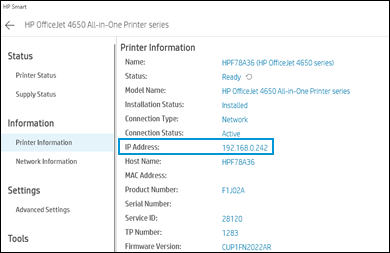
HP Smart mobile app (Android and iOS)
- Open the HP Smart app on your mobile.
- Tap the printer name or model.
- Go to the Network Information or Printer Information. At this point, you can find the IP address on HP printer.
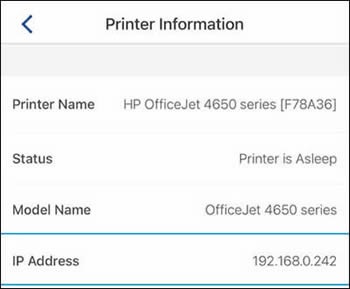
Find IP address for Printer with a Touchscreen Display
- Go to the Wireless Summary.
- Alternatively, you can select the Network Settings menu to locate the IP address of your printer machine.
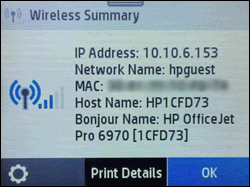
A printer without a Touchscreen Display
- First, you need to print any of the following:
- Wireless Network report.
- Information page.
- You will find the IP address on the printed page.
In conclusion
It is easy for you- how to find the HP printer IP address. If you use the HP Smart app on the desktop, go to the Printer Settings. You can print the Network Configuration Page for the HP Smart mobile app. For printers with or without an LCD display can also help you to locate the IP address.