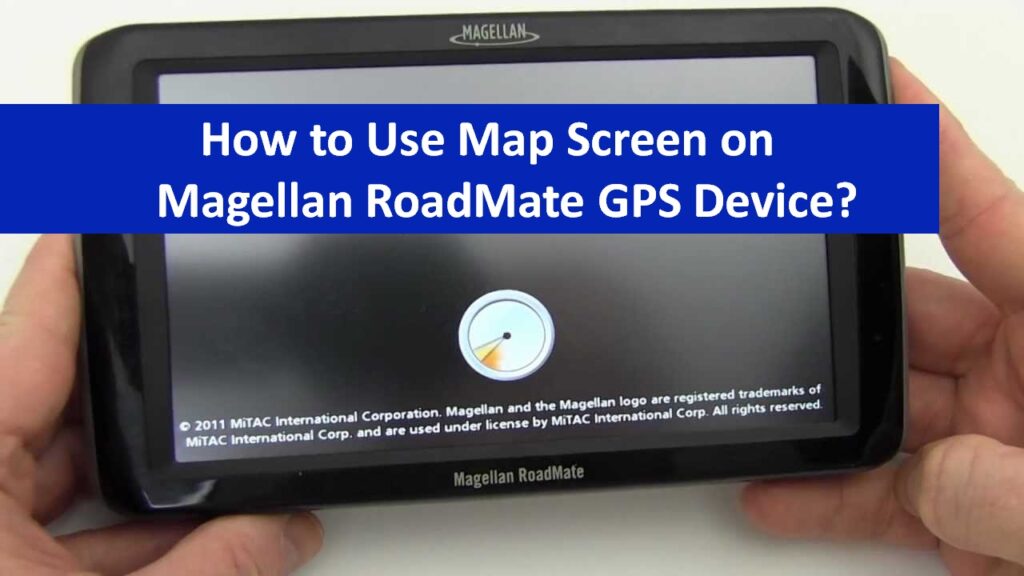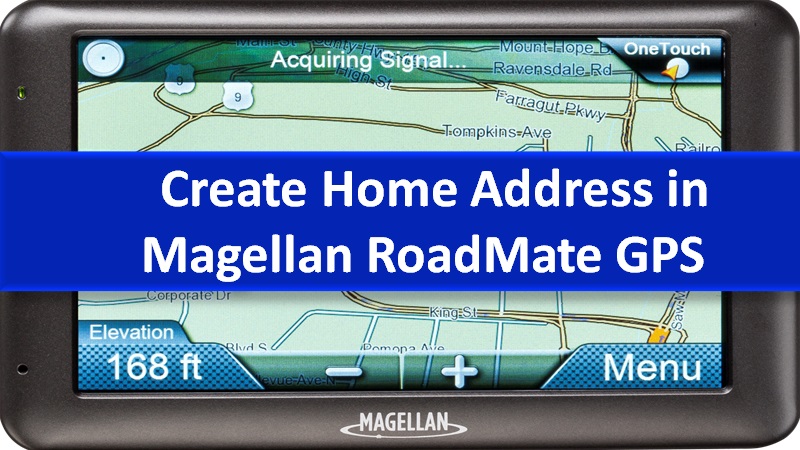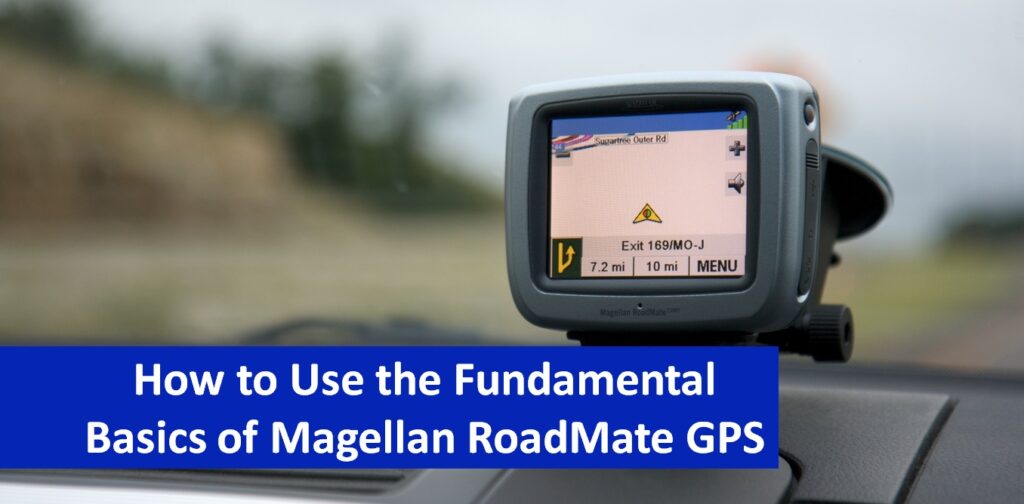Magellan RoadMate GPS is a navigation product for vehicles that uses GPS signals from satellites to calculate the precise location and compute the details of your travel. Depending on the movement and position, the device displays the information on the maps. In addition, this GPS device also provides a visual representation of the location.
As you install the device in your vehicle, you will see the interface of Magellan RoadMate which is simple to understand. By using the Magellan RoadMate GPS, you can perform numerous actions with the advanced functions provided by the device.
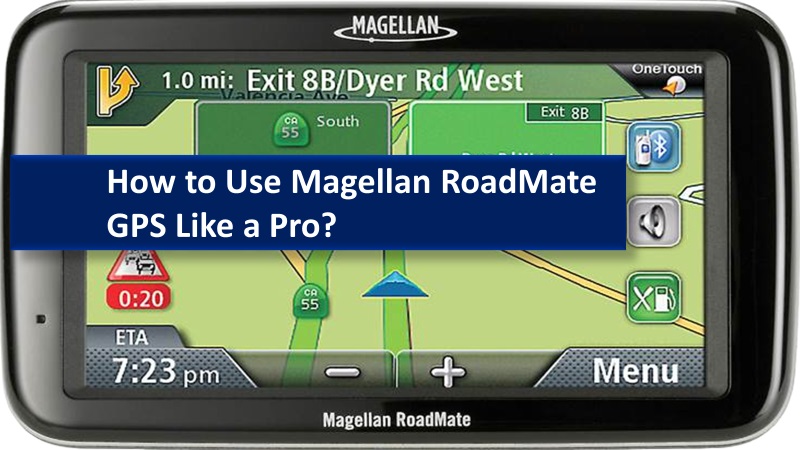
Installation Instructions for Magellan RoadMate GPS
The procedure for installing the Magellan RoadMate GPS device is pretty simple. You just need to be sure about the appropriate location to place the device.
- Once you select the proper location, make sure you clean the area before placing the device.
- Apply the adhesive disk towards the dash and allow the disk to set in place.
- Attach the cradle and align the tabs. (Avoid this if mounting the device to the windshield).
- Then, attach the adjustable mount by lining up the two tabs on your adjustable mount on the back.
- Secure this mount to the adhesive disk or the windshield.
- Adjust the mount to get a better view while driving.
- Now, connect the power to start the device.
For detailed instructions, read how to install the Magellan RoadMate GPS device in your vehicle.
Fundamentals for Magellan GPS
Magellan RoadMate GPS device delivers fundamentals that you can use when preparing for a route. Knowing and understanding these fundamentals is necessary to easily operate the device during travels.
It includes several activities such as powering on/off the device, controlling the volume levels, adjusting the brightness level, using keypads, accessing the main menu, and so on.
Learn more about how to use fundamentals in Magellan RoadMate GPS device.
Map Screen for Magellan RoadMate
The Map Screen plays a vital role in Magellan RoadMate as it is the most used screen operating during travel. The Map Screen may display in two modes; Normal and Routing mode. Both modes function differently.
For instance, in normal mode, you can only spot your current position while in the routing mode, you can see more insights into your route including the distance to the next maneuver and graphical representation of your route.
- To access the Map screen, you can select the Show Map icon.
- Adjust the Map Modes in 2D or 3D as you prefer.
- Start panning on the map using the stylus or your finger.
- Make sure you save the position while panning.
- Start your route to the panned position.
Besides the Map Screen, the Current Location screen, Maneuver List screen, and GPS Status screen also provide relevant details while you travel.
For more details, read how to use Map Screen in Magellan RoadMate GPS device.
Home Address on Magellan RoadMate
In Magellan RoadMate, you can enter and save the home address. Adding the home address makes it easy to pick the address quickly when creating a route to home. If required, you can even update the home address in the future.
- To create the home address, access the Main menu.
- After saving your home address, you can create a route to this address from the Main Menu.
- Change the home address if required.
- You can also access the home address from an address book.
Get better insights into how to create a Home Address in Magellan RoadMate GPS.
Current Location on Magellan GPS
The Current Location screen is primarily designed to display details related to your current position. It alerts you regarding your intersections ahead and behind and your present location. It also shows the most convenient way to add the current location to the address book in the Magellan RoadMate GPS device.
For more detailed instructions, learn with us how to access the Current Location screen in the Magellan RoadMate GPS device.
Enter Address on Magellan RoadMate GPS
In Magellan RoadMate, you can use the Enter Address feature to create a route from the newly added address, the address in the address book, or the intersection of two streets.
- You can also access the list of My Address that stores multiple addresses.
- Magellan RoadMate GPS device allows you to create a route to the previous destination. If required, you can save and delete the previous destination.
- By accessing the address book, you can locate a particular address. Besides, you can create a route, edit the address, and delete the address.
- Mark the addresses as favorites to quickly access them for creating a route.
- You may also create a new entry to the address book in different ways.
- Magellan RoadMate lets you create intersections in the Magellan RoadMate GPS device.
To know more in detail, read here how to create a route using Enter Address in Magellan RoadMate GPS device.
Points of Interest (POI) on Magellan GPS
The Points of Interest (POI) function can be used as a destination for your route in Magellan RoadMate. Whether you want to locate the ATM or choose a restaurant, POI makes it easy for you to calculate the route. In addition, the category in POI has a special role based on which you can create a route to the POI.
- You can create a route to the POI by categories or subcategories and names.
- Use the Exit POIs feature to access the commonly used POIs. Remember, this function will only appear when you are on the freeway.
For a detailed guide, read here on how to use Points of Interest (POI) in the Magellan RoadMate GPS device.
Traveling on a Route with Magellan RoadMate
Magellan RoadMate device helps prepare routes for multiple destinations. Whether you want to travel the shortest distance, reach in the quickest time, stay on a freeway, or avoid freeways, the Magellan RoadMate will guide you throughout your journey.
Other screens such as Map Screen, Split Screen, Maneuver List, Route Method, and Special Routing Functions will also assist you in displaying relevant details during your travel.
- Map Screen displays the route calculation when you start your travel.
- As you get closer to your maneuver, your screen turns into the Split Screen to alert you about the upcoming maneuver.
- The maneuver list contains all the maneuvers that are required to be made to finish the route and reach the destination.
- When you successfully reach your destination, you will get a visual alert.
- Magellan RoadMate provides different types of routes, route methods, and other special routing functions.
To get more insights, read this detailed guide for Travelling on a Route with Magellan RoadMate GPS.
Trip Planner on Magellan GPS
The Trip Planner is a beneficial function in Magellan RoadMate. With this function, you can add numerous destinations to a single list and create a route with multiple destinations.
- Apart from this, you can optimize the trip.
- If required, you can edit, rename, and delete the trip in Magellan RoadMate.
For more detailed instructions, read here on how to create a route with Trip Planner on Magellan RoadMate GPS.
User Options on Magellan GPS
With User Options, you can customize your Magellan RoadMate GPS device. It provides several options that you can use to set the preferences for your device.
- Select the Map region.
- Access the system settings.
- Check battery life.
- Adjust the volume.
- Adjust the display brightness.
- Set auto power off time.
- Set the time zone.
- Select the units of measure.
- Display contact us information.
- Display product information.
- Perform diagnostics.
- Access the trip computer.
- Select POIs to be displayed on your map.
- Delete addresses from the address book.
- Set the map in 2D or 3D mode.
- Set the map display to head up or north up.
- Set split-screen options.
- Set auto night map display.
- Set detour options.
- Use the simulator.
- Set tone options.
- View technical GPS information.
- Set the GPS position.
- Backup data.
- Restore data.
- View map information.
Magellan RoadMate has a built-in battery and thus, you can access the on-screen instructions without even plugging in the device to AC power. This should be noted that satellite signals cannot be accessed while indoors so you might not receive details about your location on the screen.
Read more: Magellan RoadMate map update