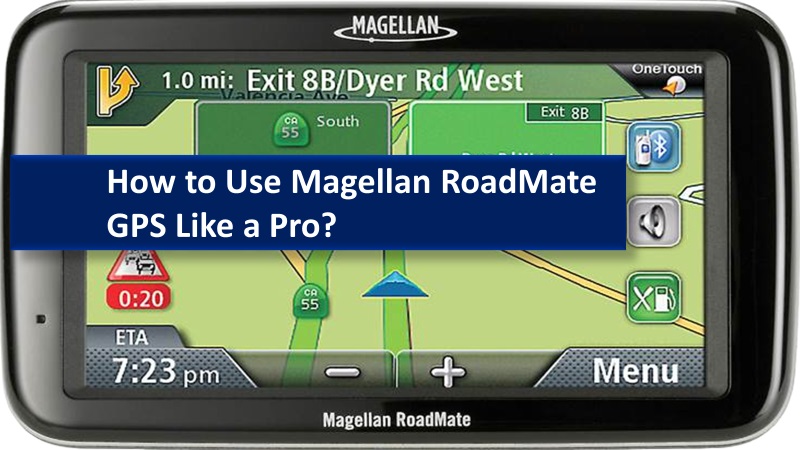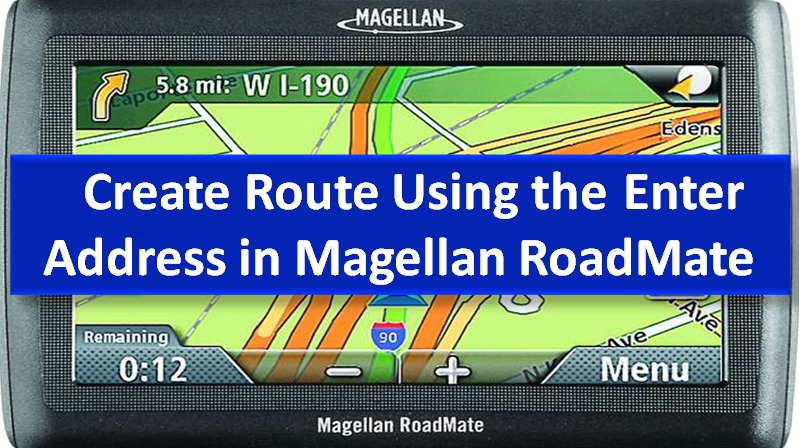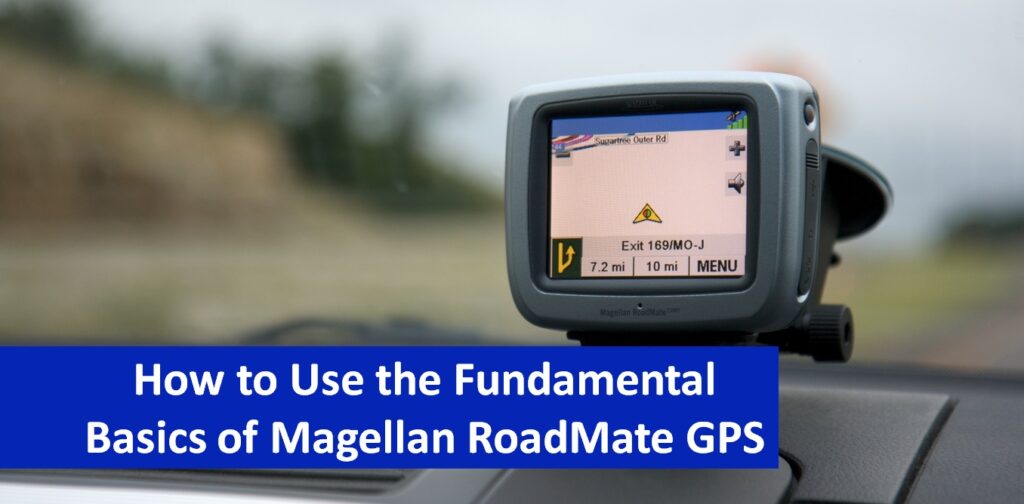In Magellan RoadMate GPS, Trip Planner can be used to create a route when you have to travel to multiple destinations. The idea of creating a route through Trip Planner is quite helpful as this adds up a number of destinations in a single list and it becomes easy for you and your map to navigate through the journey.
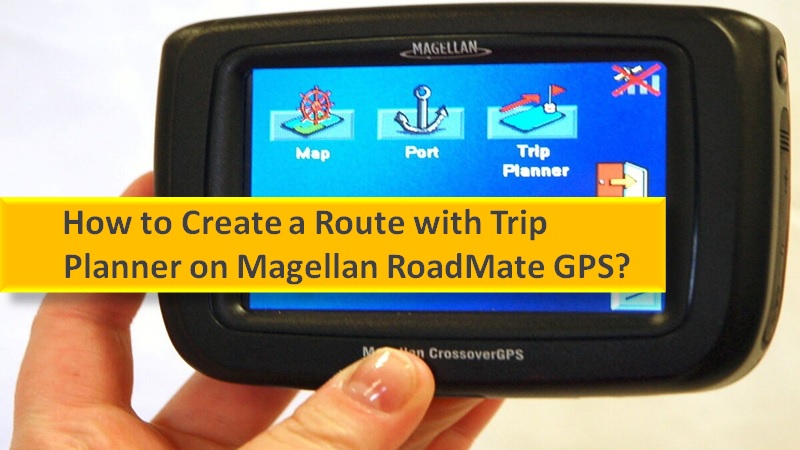
Note: Make sure you perform the Magellan RoadMate map update regularly to get the most recent mapping data.
If you are planning your trip with Magellan RoadMate GPS, find out how to create a route with Trip Planner and make your trip smooth with smart functions.
Preparing the route using Trip Planner on Magellan RoadMate
To prepare your route, first, you will have to add a list of desired destinations in Trip Planner. Thereafter, you can use other functions to manage your trips. When you create your trip or edit the trip, you can optimize the order of your destinations.
This can be done with the Optimize feature on Magellan RoadMate GPS. Besides, you can rename and delete the trip as per your requirements.
Please note that updating the map is necessary as the route keeps changing. As you update Magellan RoadMate periodically, you will get the latest route maps with updated route details. This will help you to reach an accurate destination.
Creating a route with multiple destinations with Trip Planner
To create a route with multiple destinations, one has to make a Trip Planner in Magellan RoadMate. To do so, you are required to enter a new trip name, add your first destination, select the method to create/find the destination icon, and save details.
- Go to the Main Menu and select the Trip Planner option on Magellan RoadMate GPS.
- Tap the New button from the Trip Planner Menu.
- Enter a Trip Name using the keypad.
- Tap the OK button.
- Now, add your first destination by hitting the Add option.
- Choose the method to create or find the destination icon:
- Address Book
- Enter Address
- Intersection
- POIs
- Once you select the method, follow the displayed instructions to choose your destination.
- After finding the destination, you will see the Add Address to Trip window.
- Tap the Save button.
- Here, you will see a list of trip destinations. Tap the destination name. Doing so, a menu will show up. If you only want to append the destination to your list, tap the Append button located at the bottom.
- Now, repeat the same steps (shared above) to add other desired destinations to the list.
- Once you successfully enter multiple destinations, tap the Save button.
Optimizing the trip with Trip Planner
- Open the trip list.
- You can view the list either when you create a trip or from the Edit menu when you choose Trip Planner.
- Now, tap the Optimize button.
- Tap the Save option to confirm changes.
Starting the trip with Trip Planner
- Open the Trip Planner menu of Magellan RoadMate GPS.
- Choose the Guide Me option.
- Now, select your trip from the trip list.
- Select the destination from the list and this will be added as your first trip on the list.
- After that, select a routing method and tap on the Calculate Route option.
Editing the trip with Trip Planner
- Go to the Main Menu and select the Trip Planner option.
- Tap the Edit button from the Trip Planner Menu.
- Select your trip to edit from the saved trips list.
- Now, tap the destination you want to edit.
- At this point, you can make the following changes:
- Add the destination to the list following the one chosen.
- Move your destination up in the list.
- Mode your destination down in the list.
- Delete a destination from this list.
- Once you are done editing the trip, tap the Save button.
Renaming the Trip
- Navigate to the Trip Planner option from the Main Menu of Magellan RoadMate GPS.
- Select the Delete, Rename option from the Trip Planner Menu.
- Select the Rename option.
- Choose the trip you want to rename from the list of saved trips.
- Now, edit the name of your trip using the keypad.
- Tap the OK button to save changes.
Deleting the Trip
- Tap on the Trip Planner option from the Main Menu of Magellan RoadMate GPS.
- Then, click the Delete or Rename option from the Trip Planner.
- Tap the Delete button.
- Choose the trip you want to remove from the list of saved trips.
- Tap the Yes button to confirm your actions.
To sum up on trip planner of Magellan RoadMate GPS
Magellan RoadMate GPS navigator enables users to plan their trips with accurate road guides. But by using the Trip Planner feature on Magellan RoadMate, you can create a list of several destinations with relevant information and your map will guide you with easy routes.
Read more on related articles
- How to create a route using the enter address in Magellan Roadmate
- How to create a home address in Magellan Roadmate gps
- Best ways of traveling on a route with Magellan Roadmate gps
- How to use map screen on Magellan Roadmate gps device
- Use current location in Magellan RoadMate GPS
- How to update map on Magellan RoadMate gps