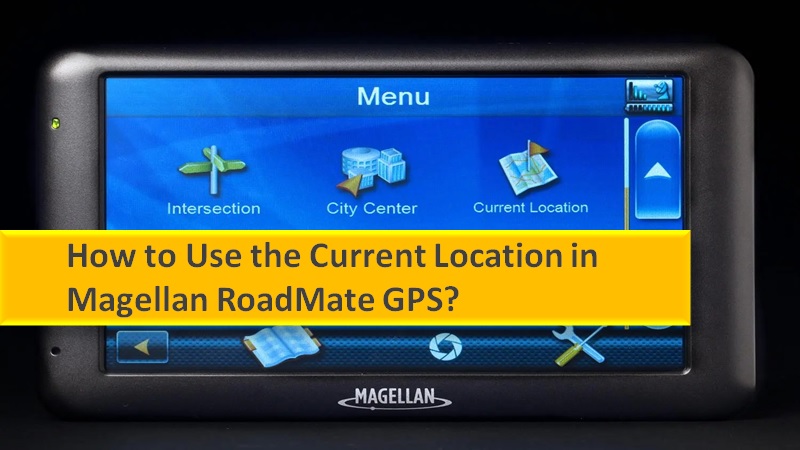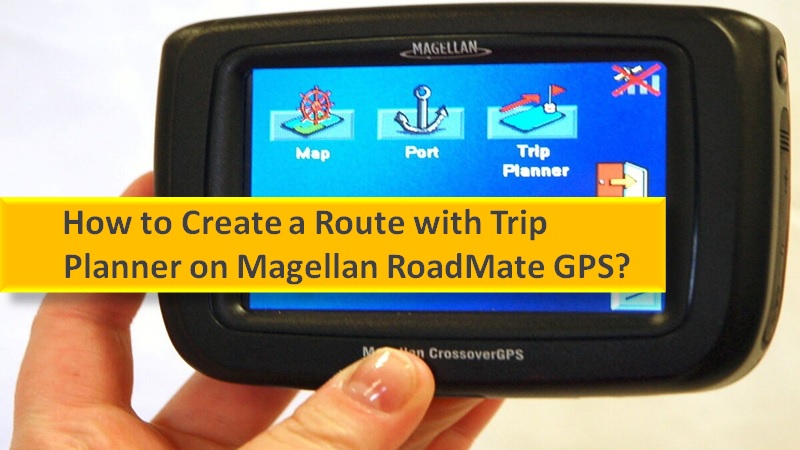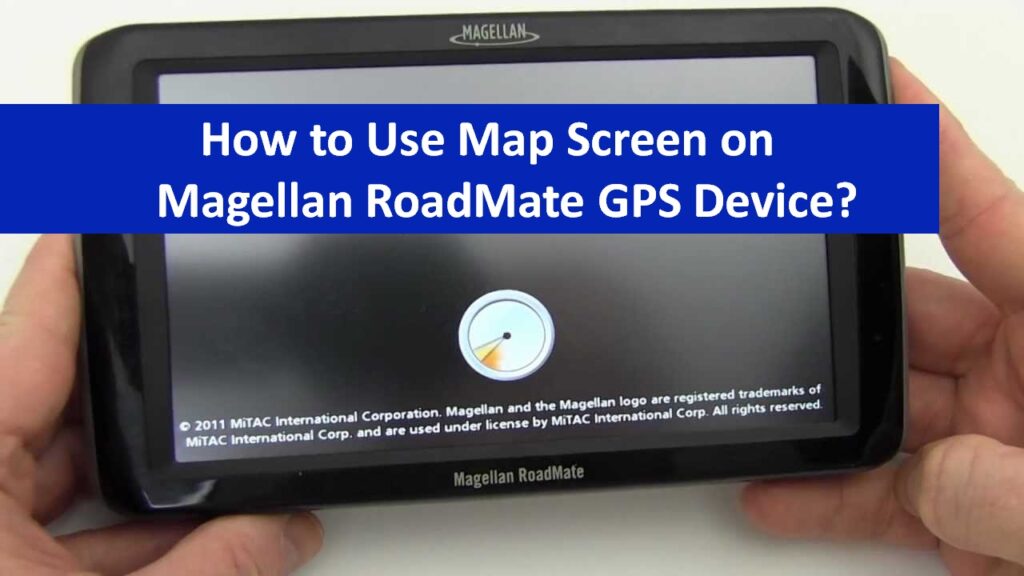The Magellan RoadMate GPS is an ultra-thin and pocket-sized GPS navigator. The expanded Points of Interest (POI) database provides 6 million built-in destinations. With its intuitive menu options, you can choose traveling on a route and how you prefer to navigate.
Whether you want to stay on the freeway, travel the shortest distance, avoid freeways, or arrive in the quickest time, the Magellan RoadMate lets you navigate the way you want. If preferred, you can exclude freeways or specific roads from the created route and avoid toll roads.
Top ways of traveling on a route with Magellan RoadMate GPS
The Magellan RoadMate GPS provides special functions including a Map screen, Split screen, Route Method, Maneuver List, and more for traveling on a route.
Find out how to create your route while using the smart functions provided and ease your travel with the Magellan RoadMate GPS navigator.
Map Screen
When you start your journey, the Map screen displays the route calculation with a green line and blue arrows that indicate the direction of your travel. The Map screen also shows the street name (on the top) you are currently on. At the same time, the bottom area shows the details about your next maneuver.
As shown in the image below, the next maneuver will be for turning right in the next 3.3 miles on Fairplex Dr and the total distance is 4.7 miles to your destination.
While you continue with the route, it will prompt you about the upcoming maneuvers with voice alerts. In case you miss any prompt and want to repeat it, the following instructions will help you to do so:
- Tap the next maneuver in xxx mi. data field.
- You will see the Bell icon to alert you where the next maneuver needs to be performed. If preferred, you can change the tone of the bell:
- Go to the User Options.
- Select the Tone Options.
Split Screen
When your maneuver is about to be reached, the Magellan RoadMate GPS will display a split screen. This alerts you about the upcoming maneuver.
- In addition, the split screen automatically disappears as you get closer to the maneuver.
- If you want to close the split screen manually, use the ESC button. Thereafter, you will return to the Map screen.
- As an alternative way, you can set the screen as Not Display. All you have to do is go to the User Options and select Map Options.
Maneuver List
A Maneuver list shows all the maneuvers that need to be made to finish the route and reach the destination. To view your Maneuver List, you can follow the following instructions:
- Go to the Map screen.
- Tap the Maneuver icon located on the bottom left.
You have arrived
The Magellan RoadMate GPS provides a visual alert when you arrive at your destination. By tapping the Back arrow, you will return to your Map screen. Even if you don’t tap on the Back arrow, the Magellan RoadMate automatically takes you to the Map screen after a fixed time.
Types of routes
There are numerous ways in Magellan RoadMate to create a route for traveling. Some common routes:
- A route to the new address
- A route to your previous destination
- A route to the address in the address book
- A route to the POI preloaded in your Magellan RoadMate
- A route to the street intersection
- A route to the home address
- A trip (a route with multiple destinations)
Route method
Magellan RoadMate GPS needs to know how your route is to be calculated regardless of what type of route has been created by you. Routes can be calculated by Shortest Distance, Fastest Time, Most Use of Freeways, or Least Use of Freeways.
To select your route method, you can do the following:
- Tap the Radio button for your preferred method.
- We can set Magellan RoadMate GPS to avoid toll roads. For this, you need to tap on the Avoid Toll Roads checkbox.
The View on Map icon shows the Map screen with your destination displayed. If you want to return to your Route Method screen then use the ESC button. When your route method has been chosen and you are good to go with the route calculator, tap the Route Calculate option. This will start calculating your route.
Special routing functions for traveling on a route
Magellan GPS provides special functions for creating routes. By using these functions, you can route to a POI near a freeway exit, cancel the routes, detour the route, and change the route method if required.
When your route is active, the functions of the Main menu are changed to support the advanced routing functions.
Route to a POI near the approaching freeway exit
This function is only available when you are on a freeway. In addition, It will automatically cancel the original route as you start a route to the POI near the exit. If you are ready to move forward, you will have to reset your original route.
- Go to the Menu on your Map screen.
- Tap on the Exit POIs icon.
- Now, select the POI icon (gas station, hotel, or restaurant) for the exit required.
- At this point, you will see the list of all the POIs (in the category you have selected) near the exit selected.
- Select the POI from the list you prefer to route your directions to.
- Click the Route Method.
- Tap on the Calculating Route button in orange color.
Canceling the route
- Go to the Map screen.
- Select the Menu button.
- Tap on the Cancel Route button.
- Now, tap the Yes button to confirm route cancellation.
Changing a route method
In case you prefer to travel off a computed route then the Magellan RoadMate GPS will recalculate your routing details automatically. This will take you to the original destination by using a routing method you have chosen while creating your route.
However, if you wish to update the routing method when you are on or off the travel, you can use a reroute feature.
- On your Map screen, select Menu.
- Select the Reroute option.
- Now, select the routing method based on your choice.
- Tap on the Calculate Route option in orange color.
Detouring Off a route
- Open Menu from your Map screen.
- Select the Detour icon.
- Now, choose the distance to avoid (custom, 10 mi, or 3 mi). The selected distance will be used for calculating the route. Then, it will return to the original route.
- Select the Route button.
Note: Remember the detour will automatically be calculated by using the same routing method that was used to create a route.
In conclusion- Traveling on a route
Magellan RoadMate GPS makes traveling on a route easy with its smart functions. While you create a route to your destination, the Map screen displays the route details while informing you about your next maneuver. Split screen, Maneuver list, different route methods, and other special routing functions can also be accessed in Magellan RoadMate GPS.
Read more related articles
- How to use the fundamental basics of Magellan RoadMate GPS
- How to use map screen on Magellan RoadMate GPS device
- Create a home address in Magellan RoadMate GPS
- How to create a route using the enter address in Magellan RoadMate
- How to create a route with Trip Planner on Magellan RoadMate GPS
- Use current location in Magellan RoadMate GPS
- How to update map on Magellan RoadMate gps