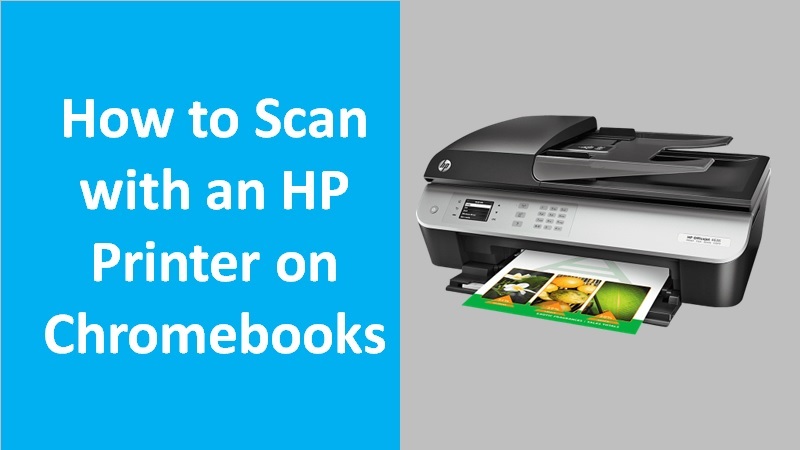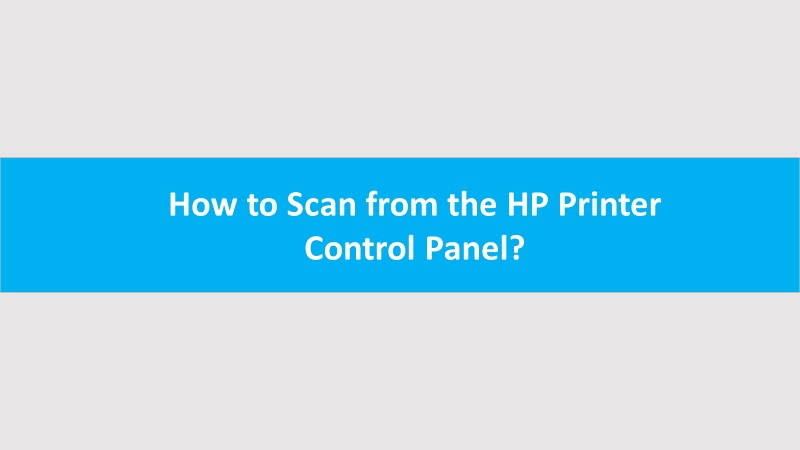HP Solution Center, also known as a printer management program designed for HP printers. As you know, the HP Support Center requires Adobe Flash Player to function properly. However, Adobe Flash Player has discontinued Flash Player due to which HP Solution Center does not open or stopped working efficiently.
Since HP does not provide any support with HP Solution Center, you can use other scanning apps (as a workaround) to scan the items. For instance, you can use Windows built-in print driver to print the documents and scanning apps to scan the documents.

How to Scan using the Scanning App?
To scan the photos and documents, you can use the scanning apps provided by Microsoft Store and Windows. For instance, HP Scan and Capture is an app that you can download and install from Microsoft Store.
While Windows Scan and Windows Fax & Scan apps are preinstalled on your Windows system. Use these apps to perform the scan.
HP Scan and Capture App
To scan your documents, you can use the HP Scan and Capture App. This app is free and available on the Microsoft Store. Read our blog for how to scan using the HP Scan and Capture app on Windows 10.
Windows Scan App
The Scan app is pre-installed on the Windows system. All you have to do is search Scan using the Windows search and click on the Scan when it appears in the list. By using this app, you can scan from most HP all-in-one printers.
Windows Fax and Scan
With Windows Fax and Scan, you can easily scan photos or documents. To find the Windows Fax and Scan app, use the Windows search bar and click on the New Scan button to proceed with the scanning.