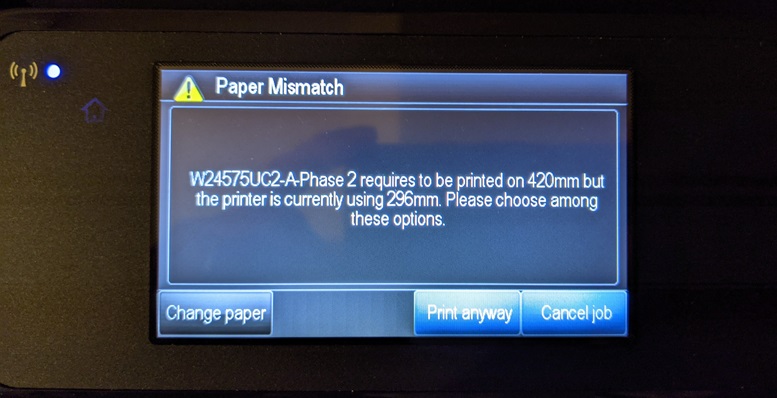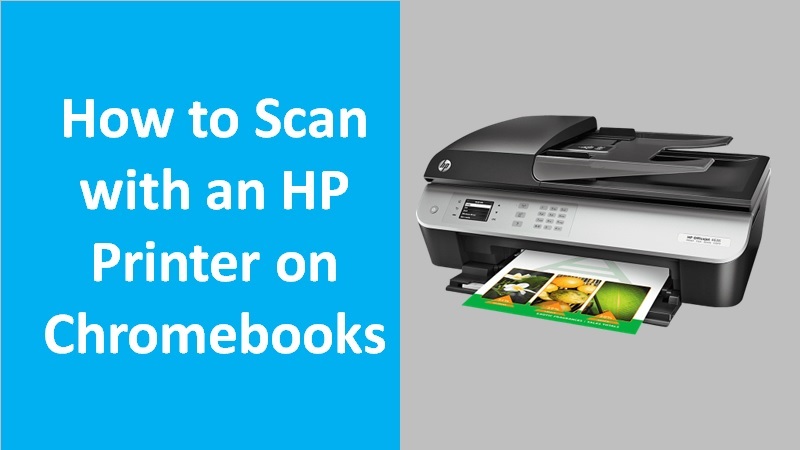HP Scan and Capture app is helpful for quickly scanning your documents or photos from a computer camera or HP printer. This app is free and available on the Microsoft Store to download. As you install the app on your Windows computer, you can launch it to perform.
Before you scan your documents, you need to set up the Scan and Capture app on your computer.

To get better insights, learn how to use the HP Scan and Capture app on Windows 10 or 8.
- Power on your printer.
- Load enough plain paper in the tray.
- Also, make sure that the toner or ink cartridges are properly installed.
- Now, place the document or photo (you want to scan) on the scanner glass. Alternatively, you can load the item into the ADF (Automatic Document Feeder) if your HP printer has one.
- Then, switch to your Windows computer and install the HP Scan and Capture app from the Microsoft Store.
- Once the app installation is completed, click the Launch button.
- Go to the Menu.
- Open Settings.
- Click the Select Device button.

- Now, choose your printer model.
- Click on the Photo Scan Options or Document Scan Options to modify the settings.
- Then, select the Back arrow.
- Here, click anywhere outside the Settings option.
- Click on the Capture Photos or Capture Documents.
- Once your scanning process completes, you can click on the Save icon.
- When you see the Save As window, you can choose a specific folder to save your scanned item.
Please note that your computer must have HP printing software installed to use the HP Scanning app.