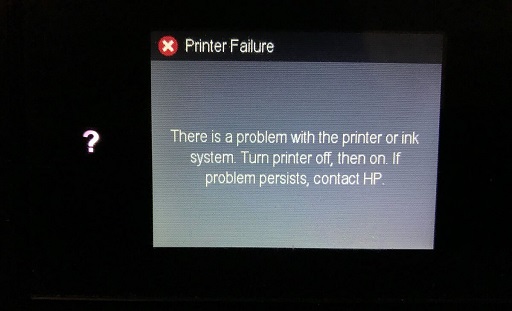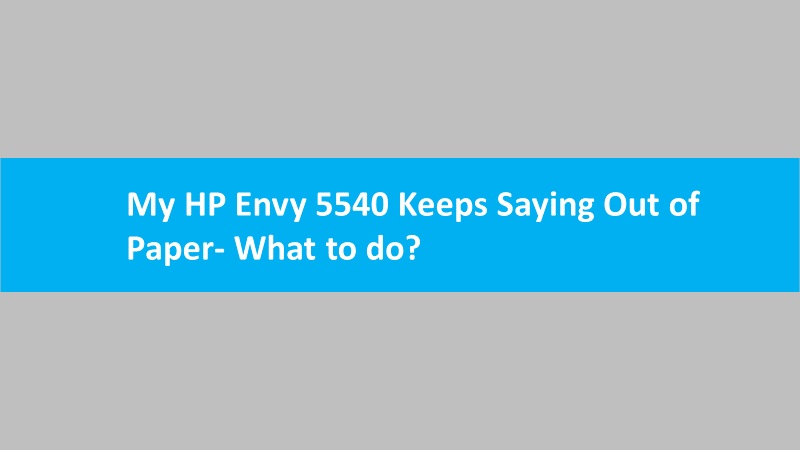When printing documents, your HP printer might take so long to print. Such slow copy speed issues occur due to incorrect quality settings. By adjusting the paper type and quality settings, you can resolve this problem. Find out how to fix slow copy speed issues and print copies faster.
Note: Many HP printers with no control panel display might use default copy settings. This default setting cannot be modified. However, you can scan the original documents and edit the settings using the HP scanning software to improve the print quality or print speed or change the copy size. Then, you can print multiple copies of your scanned photo or document.

Fix slow copy speed on HP printers
To fix the slow copy speed on the HP printer, you can adjust the quality and paper type settings. This can be done directly from the control panel menu of your printer. This will allow you to print copies faster.
Read the following instructions and implement them to resolve the issue:
- Go to the control panel menu on your HP printer.
- Tap on the Copy, Copy Photo, or Copy Document option.
- After this, select the Gear icon or Settings option.
- Here, you can change the settings as per your preference:
- Paper Type: Copy speed can be affected if you select photo paper for the plain copy job. Hence, you need to make sure that you choose the type of plain paper for the copies.
- Tray Selection: Choose the paper input tray with papers being used for the copies.
- Quality: Make sure you choose the low-quality level for printing copies faster.
- Draft Mode: Enable the Draft Mode as this will help you to speed up printing copies. However, it reduces the quality.
- Then, select the Set as New Defaults or Save Current Settings option to preserve the settings for future jobs.
Ensure you use your printer after implementing these steps to verify if the problem has been resolved. If the issue is still persisting, you can service your printer.
To summarize
HP printers often print pages slowly. However, you can improve the speed of your printer. All you have to do is adjust the quality settings. Also, choose plain paper for fast printing. Besides, you can use Draft Mode. This makes your print jobs even faster.