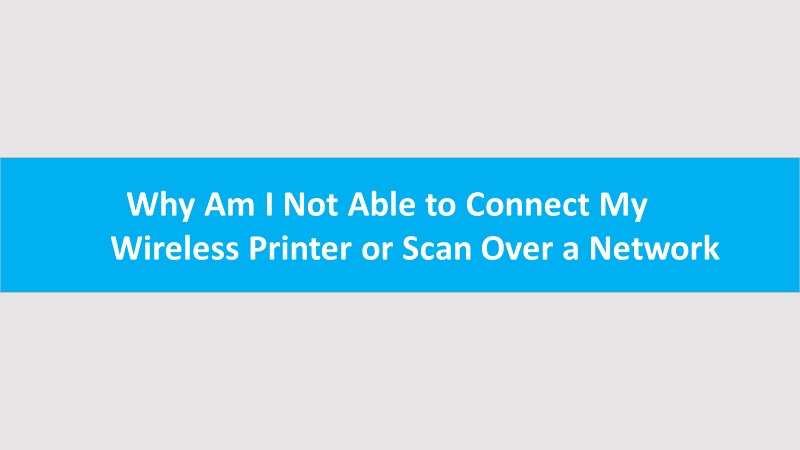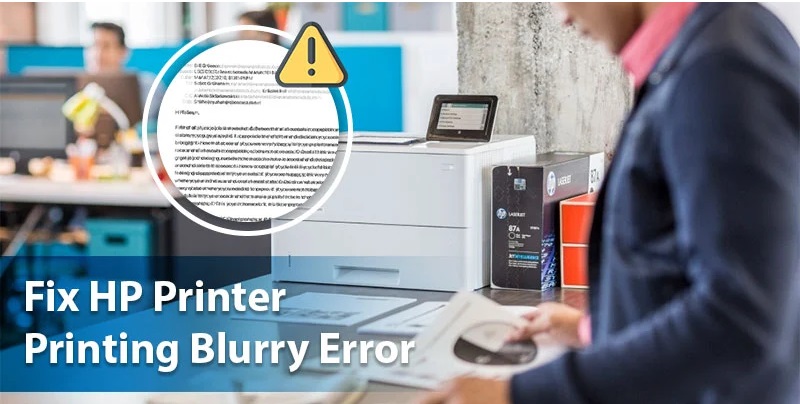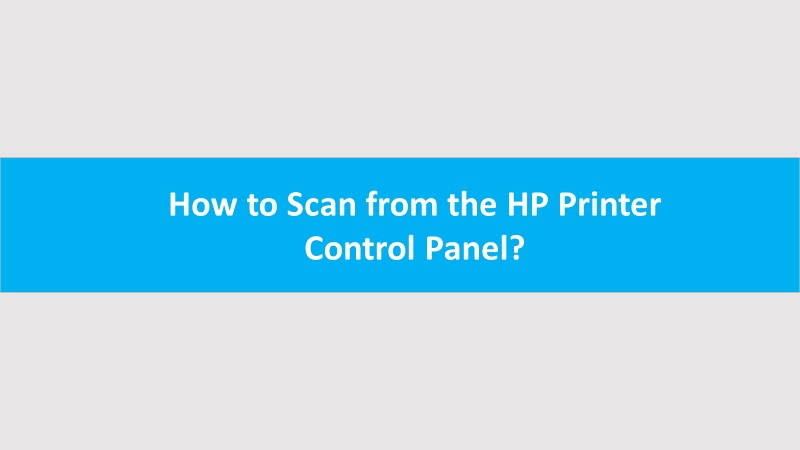Windows users can easily save scan files as editable text using OCR (Optical Character Recognition).
- Prepare Your Scanner: Ensure your HP printer/scanner is set up properly. Make sure you have the HP scanning software installed on your computer.
- Load the Document: Place the document you want to scan on the scanner glass or in the automatic document feeder.
- Open HP Scanning Software: Launch the HP scanning software on your computer. If you don’t have it installed, download and install it from the HP website.
- Select Scan Type: Choose the type of scan you want to perform. To save as an editable text file, select the “Text” or “OCR” option. OCR stands for Optical Character Recognition, it allows the scanned document conversion into editable text.
- Adjust Scan Settings: Customize the scan settings as needed. You can choose the scan resolution, color mode, and document size.
- Preview Scan: Click the “Preview” button to see a preview of the scanned document before saving.
- Perform the Scan: Once you’re satisfied with the preview, click the “Scan” button to start the scanning process. Your HP printer will scan the document and convert it into an image.
- OCR Conversion: After the scan is complete, the OCR software will automatically convert the scanned image into editable text. This may take a few moments.
- Save as Editable Text: After the conversion finishes, a window will prompt you to save the document. Choose a location on your computer where you want to save the editable text file, and select a format such as PDF, Word, or plain text.
- Edit and Share: Now that you have saved the document as an editable text file, you can open it with a compatible application (e.g., Microsoft Word) to make any necessary edits. You can also easily share the file with others.