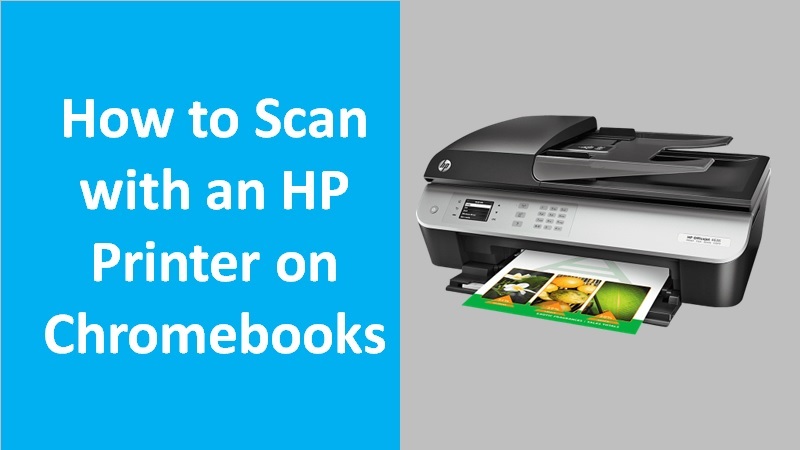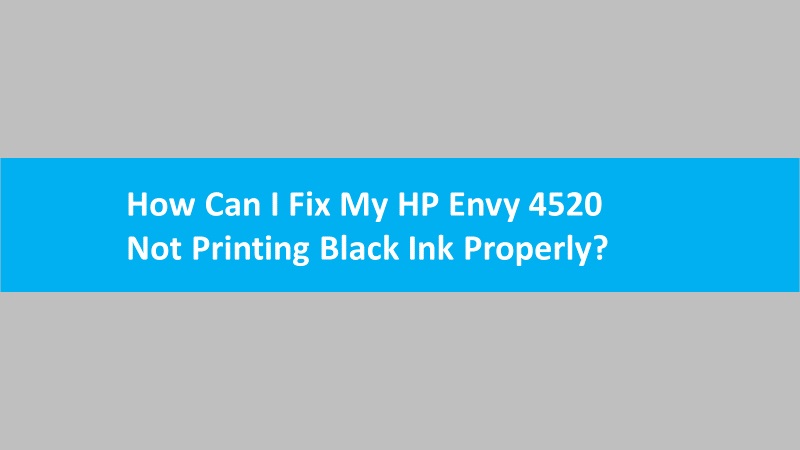Every printer user sets preferences for the print jobs based on the requirements. The paper size, presets, pages, orientation, and the number of copies are all determined before printing documents. If required, these printing preferences can also be updated in the future. If you want to change the Brother printer driver settings on Windows or Mac, this detailed guide will enlighten you.
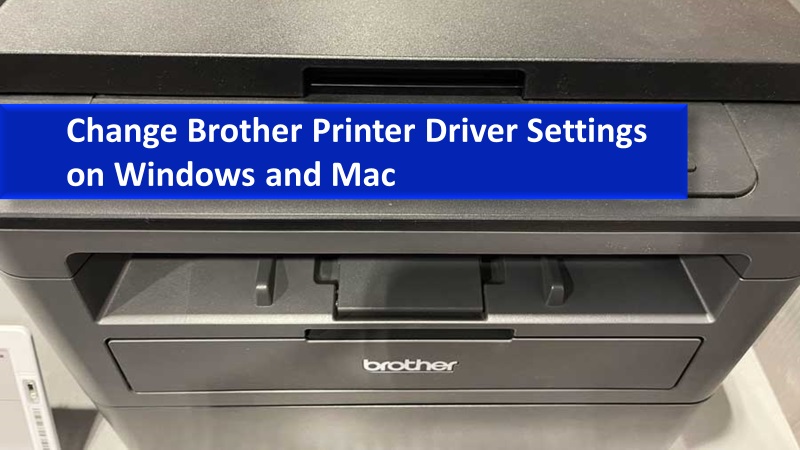
Change the Brother printer driver settings on Windows
To update the Brother printer driver settings, you can use the Printer Properties and the Printing Preferences dialog boxes. You will find the Printer Properties wherein the hardware-related customizations are available. The Printing Preferences option is also available in the same place. You can follow these steps based on the Windows version you are using:
Access the printer properties
- For Windows 10 and Windows 8
- Launch the Control Panel on your Windows computer.
- Click on the Hardware and Sound
- Select the Devices and Printers
- Choose the Printer Properties option with a right-click on the Brother printer icon.
- For Windows 7
- Click on the Start
- Open Control Panel.
- Select the Hardware and Sound.
- Click the Devices and Printers.
- Click right on the Brother printer icon.
- Select the Printer Properties
Note: In case you find the Change Properties option at the bottom of this dialog box, select the Change Properties option before you change the settings.
Open the printing preferences
- In the Printer Properties.
- Switch to the General.
- Click the Preferences.
- Click the OK.
How to fix Brother printer printing black lines down the page
Change the Brother printer driver settings on the Mac
To change the printer driver settings, you can open the Print dialog box. Then, you can select the printing options. Following are the steps that you can follow on macOS 10.7 or later:
Access the print dialog box
- Open any application from which you can send prints such as Apple TextEdit.
- Then, click the File.
- Select the Print.
- Select the Show Details. This will expand the Print dialog sheet.
Select the printing options
- Click the Printer pop-up option.
- Then, choose the printer you prefer to use.
- Use the Print Settings menu to change the settings.
- Once done, click the Save As or Save Current Settings as Preset option from the Preset menu.
You will also have the option of whether you want to have the preset for the current printer or for all printers. If required, you can also enable all the options for future print jobs.
In a nutshell
If you want to update the settings for the Brother printer driver, this can be possible on both Windows and Mac computers. For Windows, you need to open the Printer Properties and change settings from the Printing Preferences. For Mac, you need to open the Print dialog box to change the Printing Options.