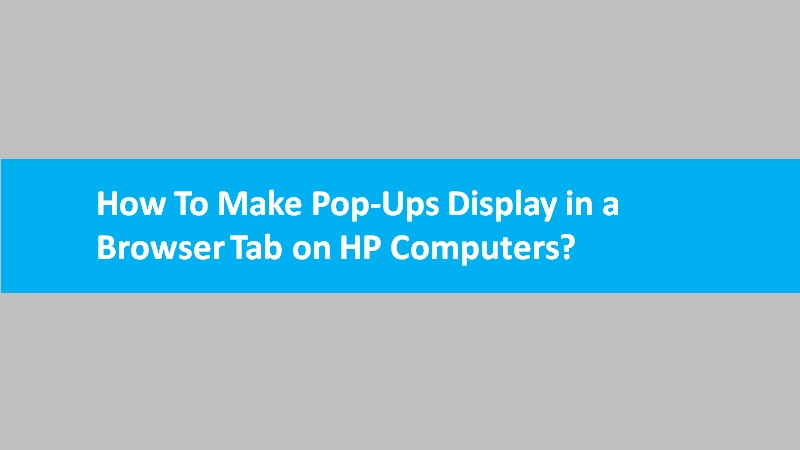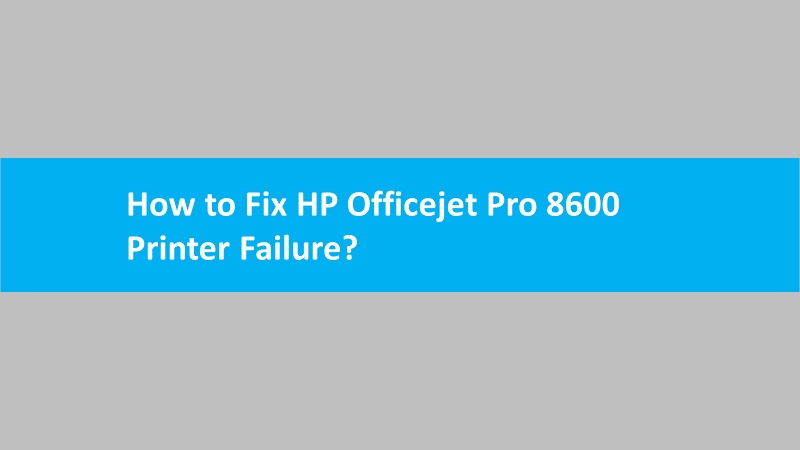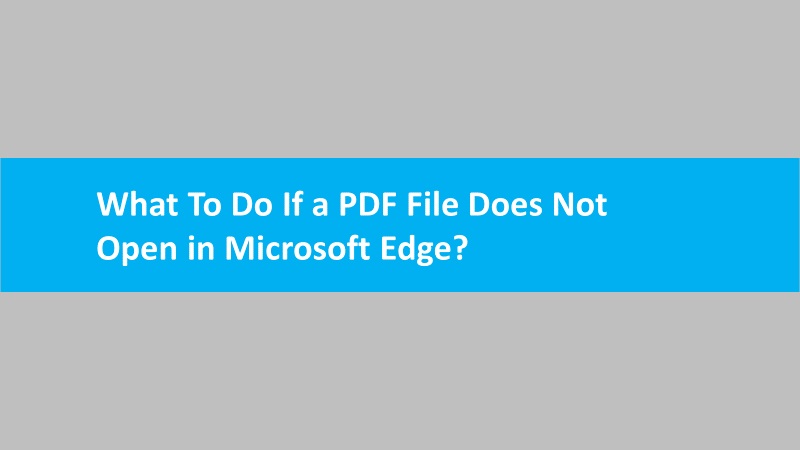Windows has a built-in driver that enables users to scan, print, and use other printer functions and features. With this built-in driver, you can take advantage of the following functions:
- Scanning photos and documents: You can perform the scan jobs using a Windows app that effectively works with a built-in driver.
- Windows Scan App: Locate the Windows Scan app on Windows. If you don’t find it, navigate to Windows Scan (in English) and install it.
- Windows Paint: Find the Paint app using the Windows search bar. Then, select File From scanner or camera.
- Fax and Scan: Locate Fax and Scan on your Windows PC. Then, select New Scan and choose your printer.
- Setting up the print jobs: Click on the Menu icon and select FilePrint or Print.
- Checking estimated ink levels: If available, you can check the ink level indicator on your printer control panel. Otherwise, print the status report or self-test page.
- Change print preferences: Locate printers and scanners on Windows. Then, select your printer name, select Manage, and click on the Printing Preferences on the left.
- Fax: Use the menus or buttons on your printer control panel to use fax functions.
Read more: HP printer assistant not working