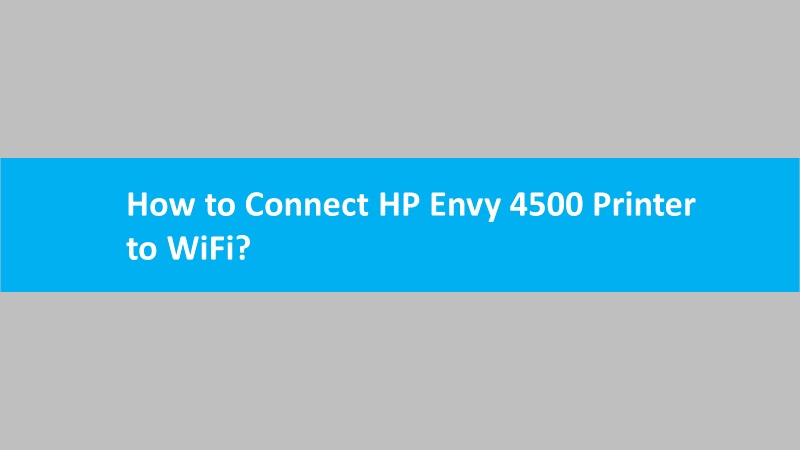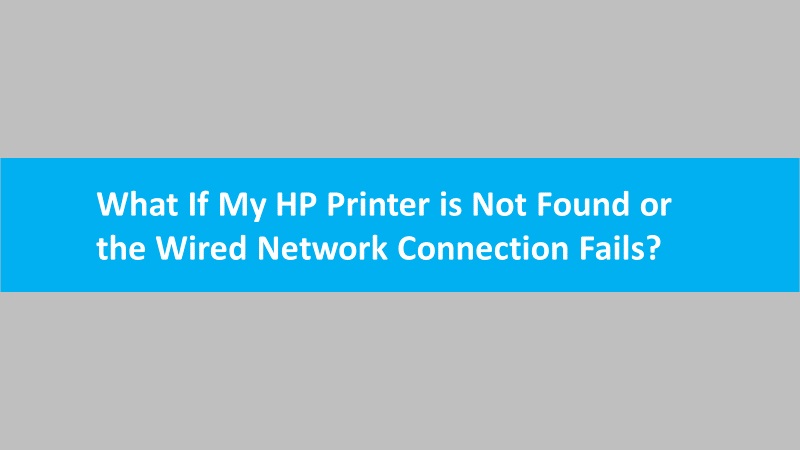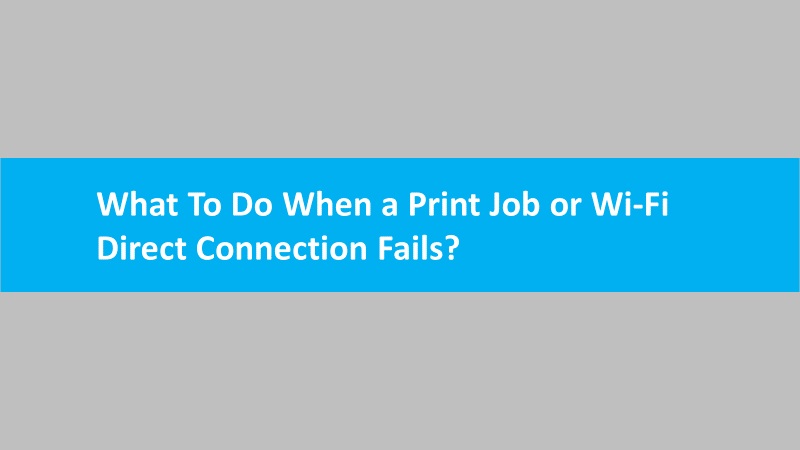If you’ve been using your HP printer with a USB connection and are now considering making the switch to an Ethernet connection, you’re in luck! Because changing the connection type is a straightforward process that can offer you the benefits of network printing. So, here’s a step-by-step guide to help you seamlessly change from a printer USB connection to an Ethernet connection:
Stepwise guide to change HP printer USB connection to Ethernet Connection
Assess your printer:
Ensure that your HP printer is equipped with Ethernet connectivity capabilities. Most modern HP printers come with built-in Ethernet ports, but it’s always wise to double-check the specifications of your specific model.
Gather necessary equipment:
Obtain an Ethernet cable long enough to reach your printer from the router or network switch. Standard Ethernet cables, commonly known as Cat5e or Cat6 cables, should work for this purpose.
Locate the ethernet port:
Identify the Ethernet port on your HP printer. It is typically situated on the rear or side of the printer, near the USB port. Insert one end of the Ethernet cable into this port.
Connect to the network:
Plug the other end of the Ethernet cable into an available port on your router or network switch. As a result, this establishes a physical connection between your printer and the local network.
Power up and configure:
Power on your HP printer and wait for it to establish a connection with the network. Access the printer’s control panel or display screen to navigate through the settings. Look for the network or connectivity options and select Ethernet as the preferred connection type.
Install additional software (if required):
In some cases, you may need to install additional software or drivers to ensure seamless communication between your printer and the network. Check the HP support website for any specific software updates related to Ethernet connectivity.
By following these steps, you can effortlessly change your HP printer from a USB connection to an Ethernet connection, unlocking the convenience of network printing in your home or office environment.