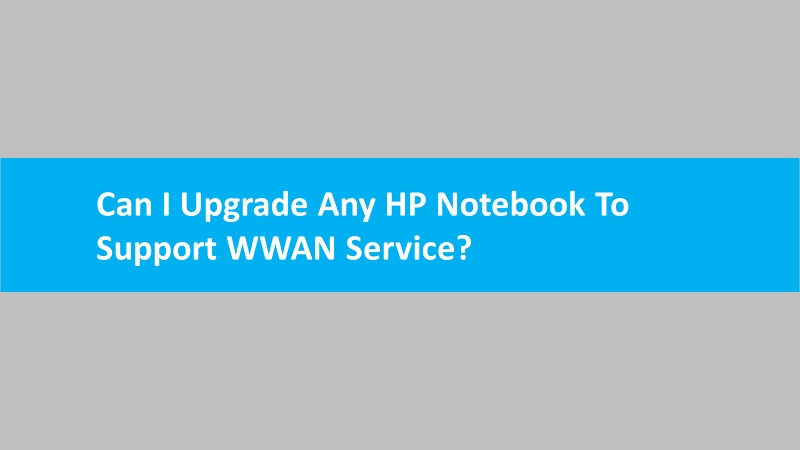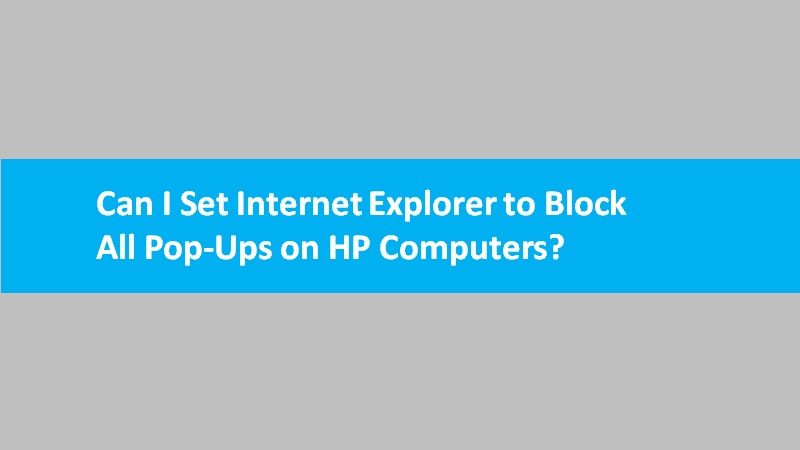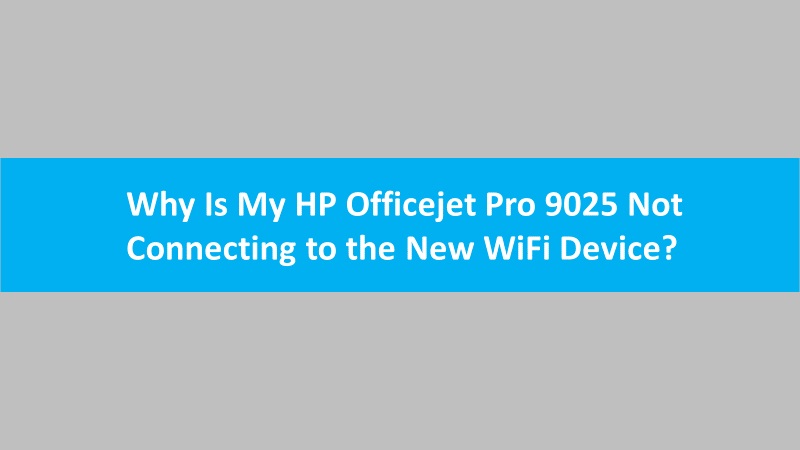If your HP printer supports the Print Anywhere feature, you can make it more secure by applying the relevant settings. You can either enable Private Pickup (HP+ only) or disable the feature to allow printing remotely.
- Access the HP Smart account on your mobile or computer:
- HP Smart App: Launch the app and click on the Account icon or the icon with your name initial.
- HP Smart Website: Login to the HP Smart platform.
- Go to the HP Smart menu or menu icon and click Solutions Print Anywhere. This will open the settings page.
- When you see the Print Anywhere settings window, you can update the settings:
- Allow printing from anywhere: You can turn on or off this feature. It is recommended to disable this function if you don’t use the Print Anywhere feature.
- Require Private Pickup (HP+ only): Enable this feature to protect sensitive information when your printer sends print jobs.

- Now, go to the HP Smart menu and click the Users option.
- At this point, you can check the list and find out who has access to the printer device.
- If you only see one user, it indicates only you are connected to the network and no other printer is connected. In this case, you don’t need to do anything.
- However, if the list shows multiple users, you can hit the Delete icon. This will remove the selected user.
This way you can make your HP printer device more if using the Secure Print Anywhere feature.
Read more: How to secure HP wireless printer