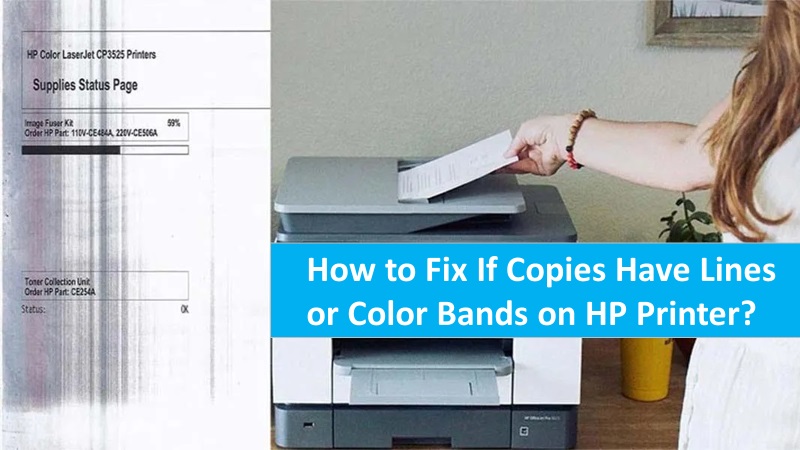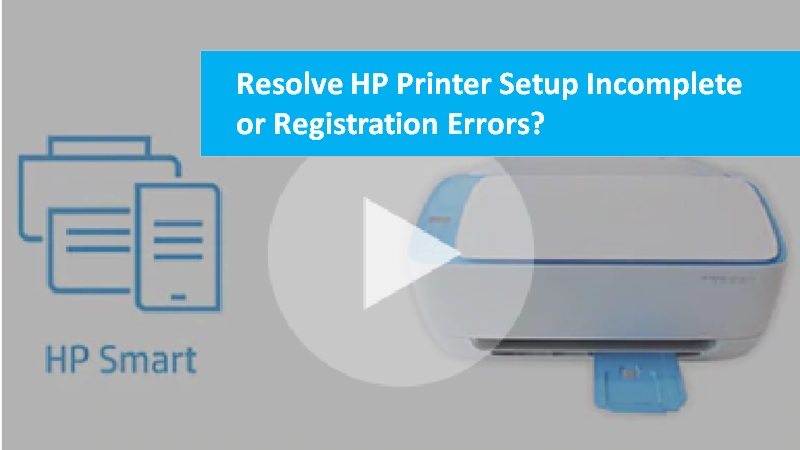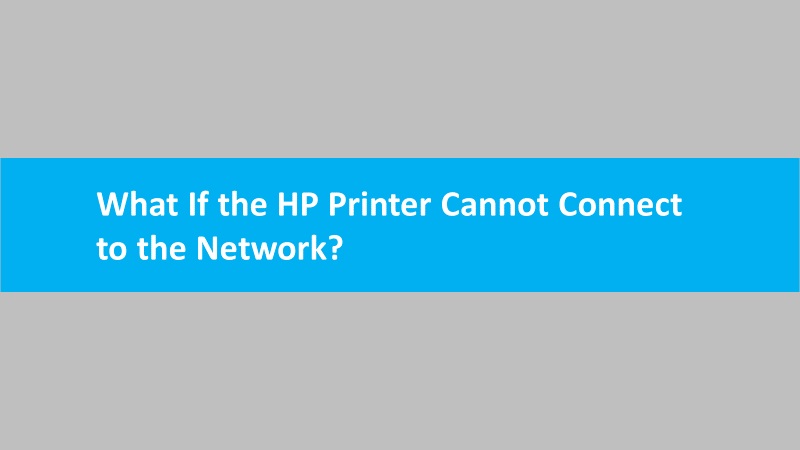Most of the printing documents require black and white ink. Moreover, by using black and white ink for print, you can cut down the use of colored ink. If your printer uses colored ink or mixed ink with black and white for printing. Then you need to change the settings and set it to print black and white ink only on HP printer.
If you are willing to learn how to print black and white on HP printer, this guide will help you understand. You can use this guide for printers connected to Windows and Mac computers.
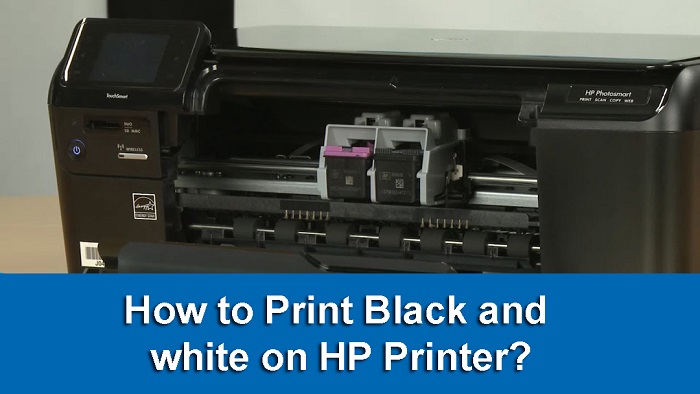
How to print black and white on HP printer connected to Windows
By using the HP printer driver, you can select the monochrome (black and white) or grayscale setting options for the printing job. Before proceeding further, open the photo or document you want to print in black and white on HP printer. Thereafter, you can implement the following steps.
Remember these instructions are for an HP printer that is connected to a Windows computer.
- Go to the File menu.
- Select the Print button or Print icon.
- After this, click the Printers menu and select the name of your printer.
- Click on the Options, Printer Properties, Preferences, or More Settings menu. In case you don’t find these options, use the HP Smart app to access full features.
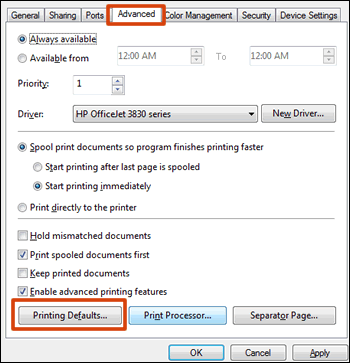
- Switch to the Paper/Quality, Color, or Features tab. Alternatively, you can switch to the Advanced, Color Mode, or Print in Grayscale menu and choose any of the following options as per your preferences:
- Black and White, Monochrome, Black Ink Only, or Grayscale: This option only uses the black cartridge so it can print the pages in black and white ink.
- High-Quality Grayscale: Choose this option for printing higher-quality black and white printouts. This uses black and all colors.
- Color: It uses black and all colors to print in full color.
Please note:
If you usually print in black and white on HP printer, but the color ink is also being used. Also, it indicates that your printer uses a blend of black and color to decrease grain. In addition, some ink is also used from other cartridges so it can perform periodic servicing preventing clogs and print quality problems. Remember there is no way to avoid these features.
- If you want to use less ink, update the settings by changing the Print Quality, Output Quality, or Media setting to EconoMode or Draft.
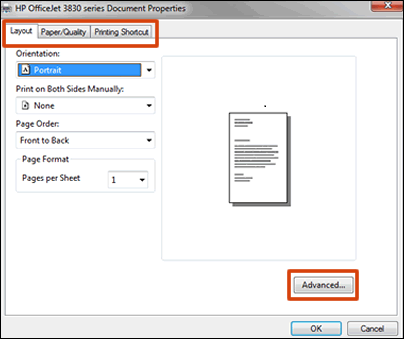
- To save your print settings for new print jobs, do the following:
- Use the Windows search bar and find Printers.
- Go to the Printers and Scanners settings.
- Select the printer name.
- Click on the Manage button.
- Select the Printing Preferences option.
- Here, you can select the preferred settings and click OK.
After implementing these steps, continue sending print jobs to your printer. It will now print in black and white (monochrome) or grayscale on HP printer.
How to print black and white on HP Inkjet printers connected to Mac
If you use your HP Inkjet printer with a Mac system, you can select the print black and white (monochrome) option for the print job by using the print job settings. Make sure the document that you want to print in black and white is open on your system. After this, you can follow these steps:
- Open the File menu.
- Click on the Print option.
- Select the Show Details option located at the bottom of the screen.
- Go to the Printers menu and select the name of your printer.
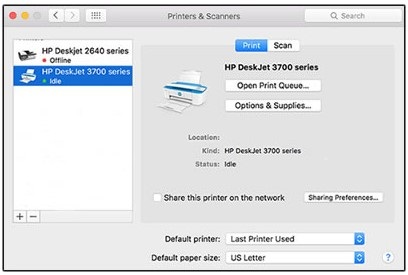
- Click on the Black and White option in the main dialog. You will also find the black-and-white options in the Presets menu.
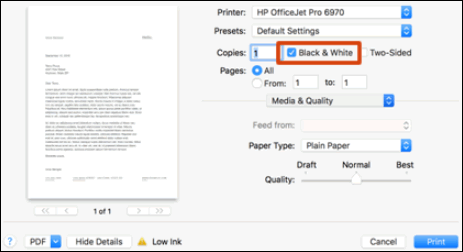
Please note:
If you usually print in black and white on HP printer, but the color ink is also being used. Also, it indicates that your printer uses a blend of black and color to decrease grain. In addition, some ink is also used from other cartridges so it can perform periodic servicing preventing clogs and print quality problems. Remember there is no way to avoid these features.
- If you want to use less ink, click on the Media and Quality option located in the unnamed print options. You will find this option in the center of the dialog.
- Then, use the Quality slider and take it to Draft.
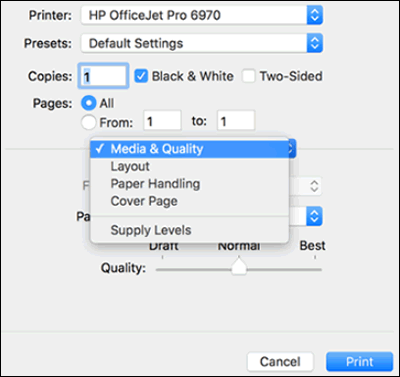
- Now, click on the Presets menu.
- Select the Save Current Settings as Preset.
As you complete these steps, you can easily learn how to print black and white on HP printer for a Mac computer.
The bottom line
To print black and white in HP printer, you can change the printer settings with black ink only. This will reduce the use of color ink and you will learn how to print documents black and white on HP printer. If necessary, you can save the setting for further print jobs.