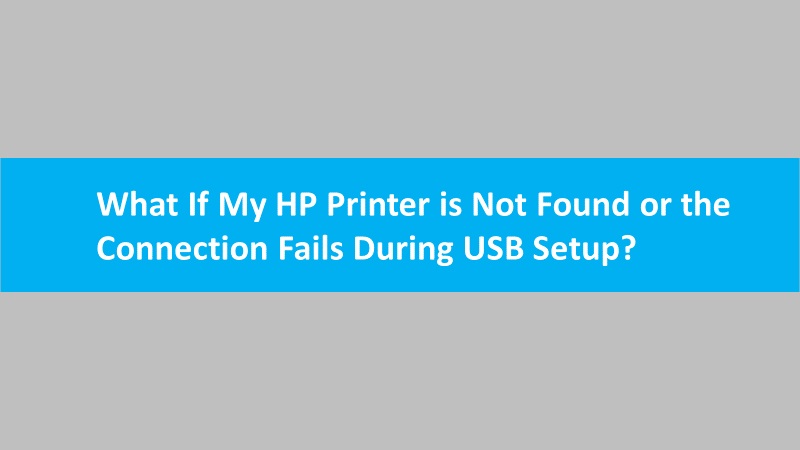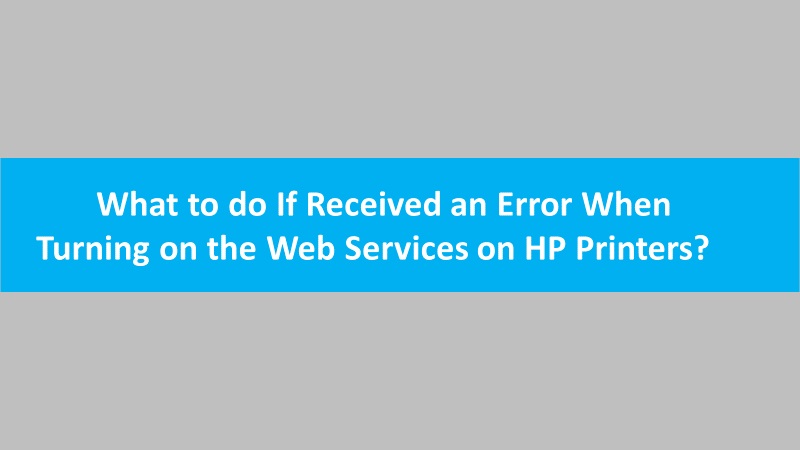There can be instances when you print a photo using your Android smartphone and the edges of a photo don’t get properly cropped. This can ruin your experience with printing photos through your Android device. However, if the photo is cropped incorrectly, you can fix it easily. Let’s find out how to fix if HP printer cropped the photo incorrectly on Android.
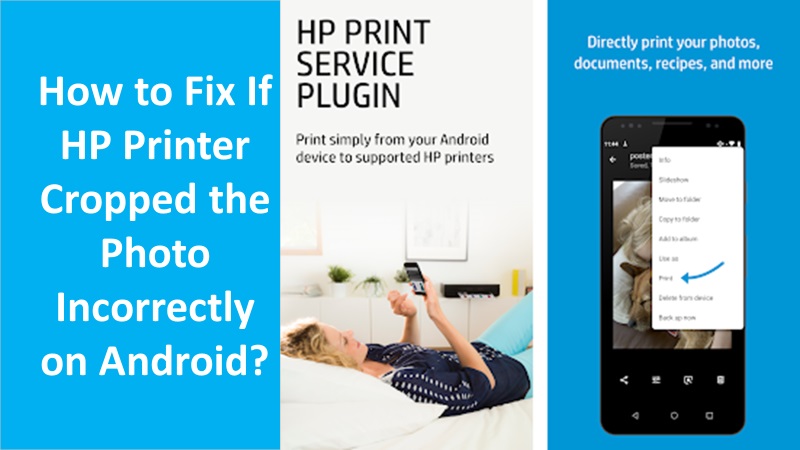
Two ways to fix incorrectly cropped photos on Android
By using the HP Smart app or HP Print Service Plugin, you can print the photo correctly. All you have to do is make sure that your Android device has any of these tools installed so you can use them while printing a photo.
Let’s understand how to use both these services of HP printer to fix incorrectly cropped photo on an Android device.
Method 1: Use the HP Print Service Plugin to print photo
Download the HP Print Service plugin on your Android device to print the photo correctly. Thereafter, you can open the photo you want to print, share it with the HP Print Service plugin, and hit the Print option after adjusting the layout.
- Select a photo on your Android phone that you wish to print.
- Then, tap on the Share icon.

- When the Share to Apps section displays, tap on the More button.
- Select the HP Print Service Plugin option. In case you don’t have the plugin installed, you can download it from the Google Play Store and install it on your phone.
- Tap the printer option.
- Select Layout or More Options and adjust the fill, fit, and layout settings.
- Hit the Print icon located on the top right to print the photo.
Method 2: Install HP Smart app to print photo
Make sure the HP Smart app is installed on your Android phone or tablet. Thereafter, open the app, use the Print Photos function from it, and send it for print. If necessary, you can adjust the print settings and get your photo printed.
- Open the HP Smart app.
- Then, select the Print Photos tile.
- After this, select the photo you wish to print.
- Now, hit the Print icon.
- When you see More Options, adjust the print settings if necessary.
- After that, hit the Print icon again located on the top right to print the photo.
The bottom line on the cropped photo incorrectly on Android
Printing the photo from your Android device with the wrong edges can be very disappointing. However, if you install the HP Smart app or use the HP Print Service plugin, you will get the print with the right edges.