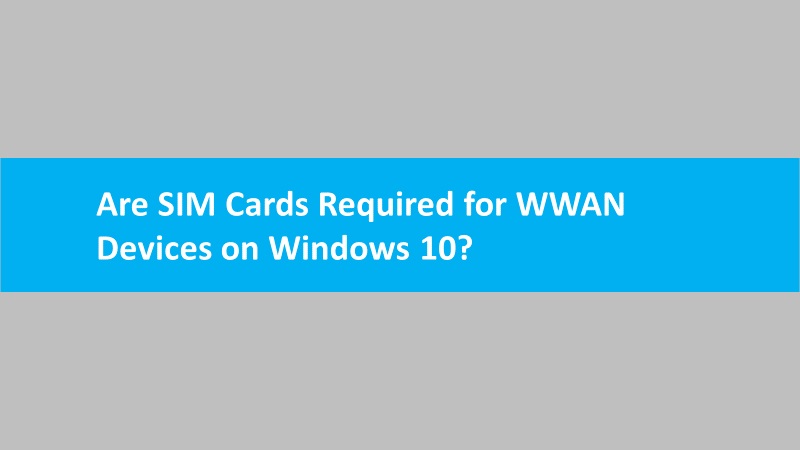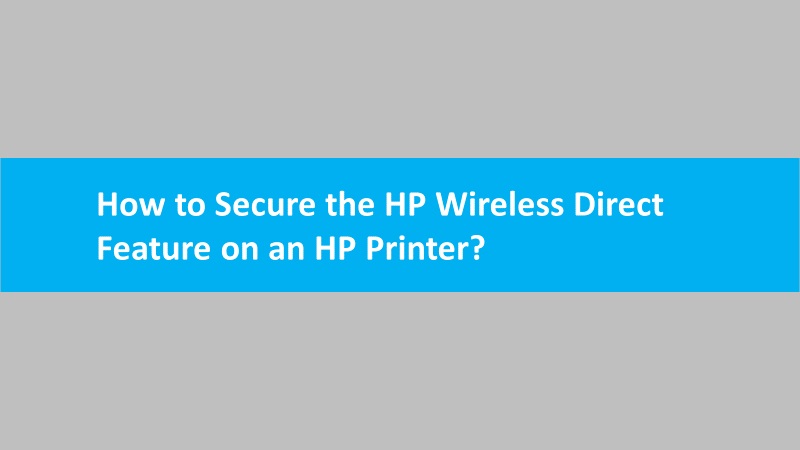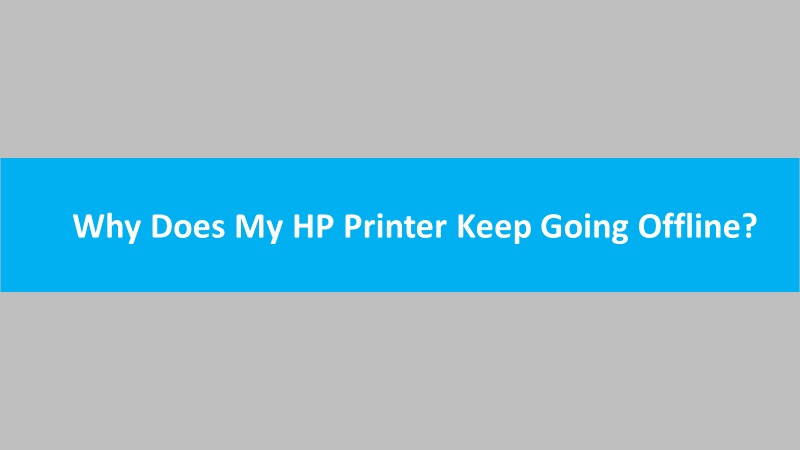Wireless Wide Area Network (WWAN) connectivity issues on Windows 10 can be frustrating, but there are several troubleshooting steps you can take to resolve them and get your internet connection back on track.
Check WWAN hardware and signal strength
- Ensure that your WWAN module is properly seated in its slot.
- Verify that the WWAN antenna cables are securely connected.
- Check the signal strength; a weak signal can impact connectivity.
Confirm WWAN service activation
- Ensure that your WWAN service is active and correctly provisioned by your carrier.
- Contact your service provider to confirm that your WWAN subscription is in good standing.
Update WWAN drivers
- Outdated or incompatible drivers can cause connectivity issues.
- Go to the Device Manager, locate your WWAN device, and update the drivers.
Reset network settings
- Open the Settings app on Windows 10.
- Go to “Network & Internet” and select “Status.”
- Finally, click on “Network reset” to reset all network adapters and settings.
Check for airplane mode
- Ensure that Airplane Mode is turned off, as it disables all wireless connections.
Run Windows network troubleshooter
- Use the built-in Windows Network Troubleshooter to identify and fix connectivity issues automatically.
Verify APN settings
- Access Point Name (APN) settings are crucial for WWAN connectivity.
- Confirm that the correct APN settings configured. Then consult your service provider for details.
Disable and re-enable WWAN
- In the Device Manager, disable the WWAN device, wait a few seconds, and then re-enable it.
Firewall and security software
- Temporarily disable firewall and security software to check if they are blocking WWAN connections.
Perform system restore
- If the issue started recently, then consider using System Restore to revert your system to a previous state.
By following these troubleshooting steps, you can identify and resolve WWAN connectivity issues on Windows 10, ensuring a stable and reliable internet connection. If problems persist, consult your device manufacturer or service provider for further assistance.
Read more: Connect HP laptops to wireless wide area network on Windows 10