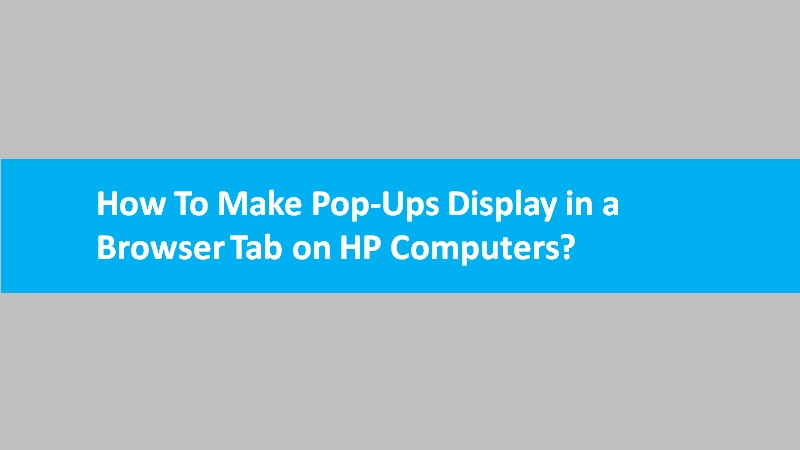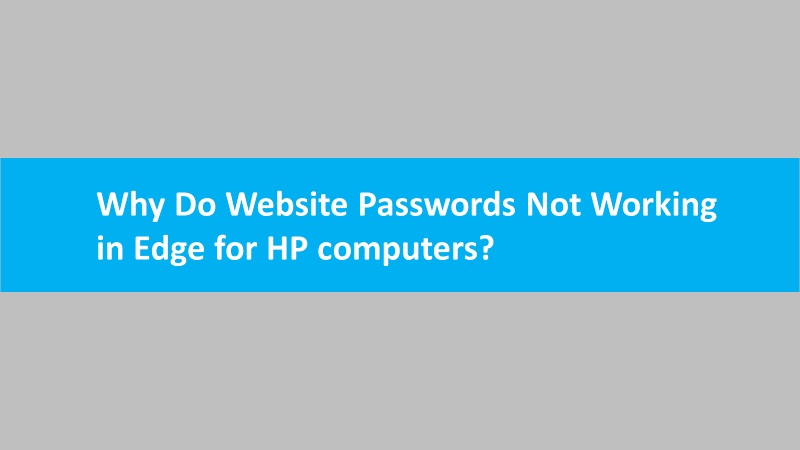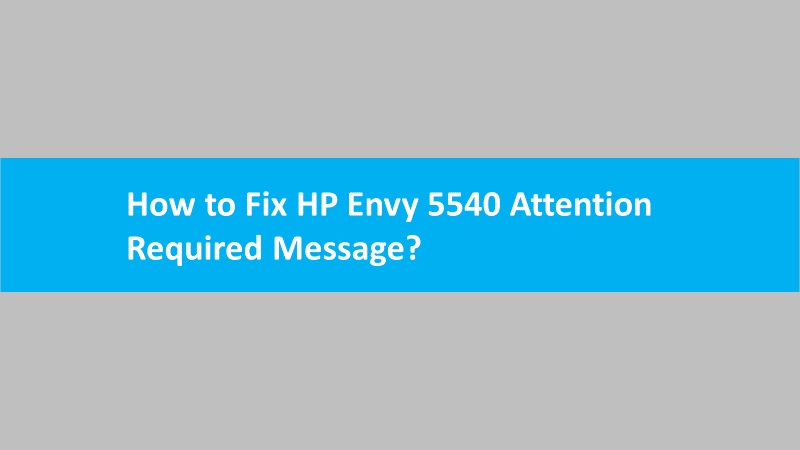Microsoft Edge is a popular web browser known for its user-friendly interface and seamless integration with Windows systems. However, users may encounter issues when attempting to change the default search engine. If you find yourself in a situation where you cannot modify the default search engine in Microsoft Edge. Then follow the several reasons and solutions below that could address this concern.
Possible reasons behind the inability to change the default search engine:
Browser updates:
Ensure that your Microsoft Edge browser is up to date. Because outdated versions may have bugs or limitations that hinder changes to default settings.
Group policy settings:
In some cases, system administrators may enforce group policies that restrict users from altering certain browser settings. Check if your system is subject to such policies.
Corrupted browser profile:
A corrupted user profile can affect various settings, including the default search engine. So, consider creating a new user profile or repairing the existing one.
Solutions to change the default search engine:
Update Microsoft Edge:
Go to the Microsoft Edge menu (three dots in the upper-right corner) > Help and feedback > About Microsoft Edge. If an update is available, install it and restart the browser.
Check group policy settings:
Press Win + R, type gpedit.msc, and press Enter. Navigate to “Computer Configuration” > “Administrative Templates” > “Microsoft Edge” > “Default search provider.” Ensure it is set to “Not Configured” or “Enabled.”
Reset user profile:
Open Microsoft Edge settings (three dots > Settings) > Profiles. Then locate your profile and choose “Reset settings.” This will reset your browser settings, including the default search engine.
Manually change the default search engine:
Visit the search engine you want to set as default. Then open Edge settings, go to “Privacy, search, and services,” and choose “Address bar and search.” Select your preferred search engine from the list.
By addressing these potential issues and applying the suggested solutions, you should be able to change the default search engine in Microsoft Edge seamlessly. If the problem persists, consider reaching out to Microsoft support for further assistance.