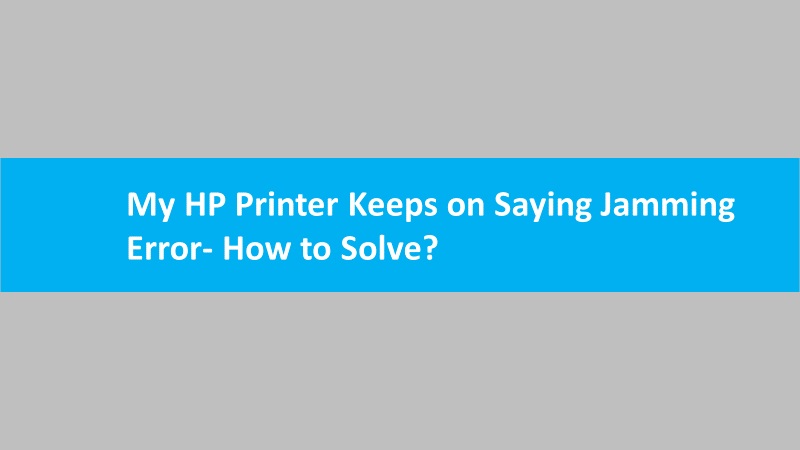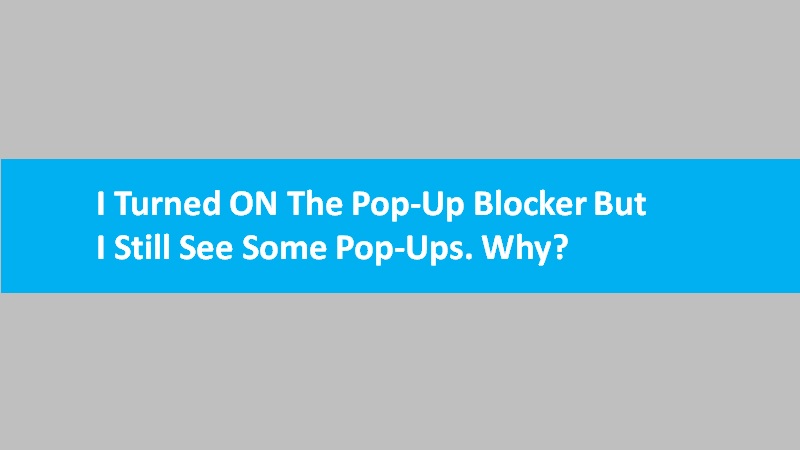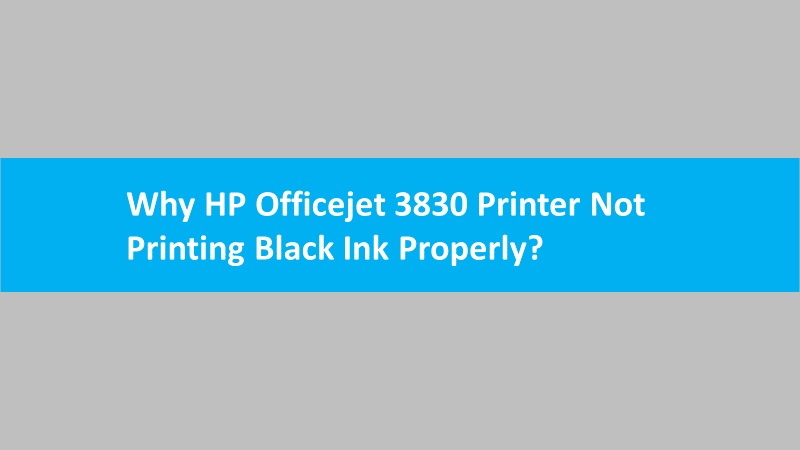Yes, you can allow certain websites to display pop-ups in Internet Explorer. Allowing pop-ups from a specific website in Internet Explorer can be essential when you want to access certain features or content that rely on pop-up windows. However, it’s important to exercise caution and only enable pop-ups for trusted sites to avoid potential security risks.
Stepwise guide on how to allow pop-ups from a specific website in Internet Explorer:
- Open Internet Explorer: Launch Internet Explorer by clicking on its icon in the taskbar or Start menu.
- Access Internet Options: Click on the gear icon in the top-right corner of the browser window. This will open a drop-down menu. From the menu, select “Internet options.”
- Navigate to the Privacy Tab: In the “Internet Options” window, you’ll see several tabs at the top. Click on the “Privacy” tab.
- Pop-up Blocker Settings: Under the “Pop-up Blocker” section, you’ll find a button labeled “Settings.” Click on it.
- Add Website to Allowed List: In the “Pop-up Blocker Settings” window, there is a text field labeled “Address of website to allow.” Enter the URL of the website for which you want to allow pop-ups and click the “Add” button.
- Adjust Blocking Level (Optional): If you want to adjust the overall level of pop-up blocking, you can do so by using the sliding scale. However, we recommend to keep it at the default level, which is “Medium.”
- Save Changes: After adding the website to the allowed list, click “Close” to exit the “Pop-up Blocker Settings” window.
- Apply Changes and Close: Back in the “Internet Options” window, click “Apply” to save the changes you made. Then, click “OK” to close the window.
- Restart Internet Explorer: To ensure that the changes take effect, close and reopen Internet Explorer.
Conclusion
After following these steps, you can allow pop-ups from the specified websites. Whereas pop-ups occurring from other websites will keep on blocking. This allows you to enjoy the content and features of the trusted website without compromising your browser’s security.
Remember that allowing pop-ups should be done with caution. Be selective about which websites you grant this permission to, and always keep your browser and security software up to date to protect yourself from potential threats.
Read more: How to block pop-up windows or ads on HP computers?