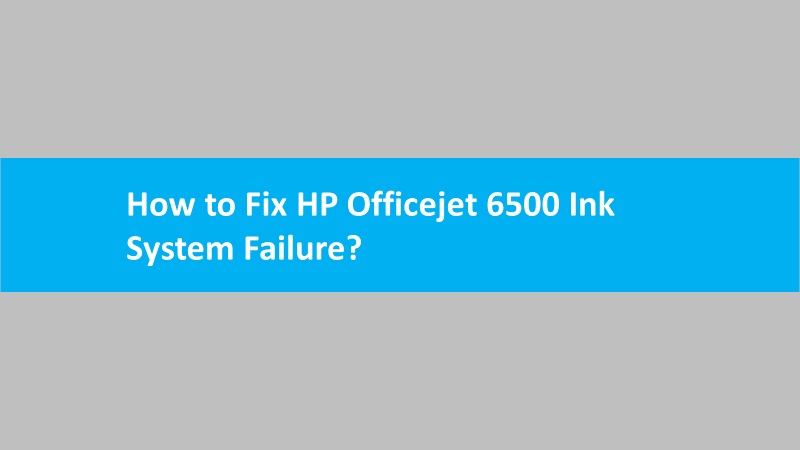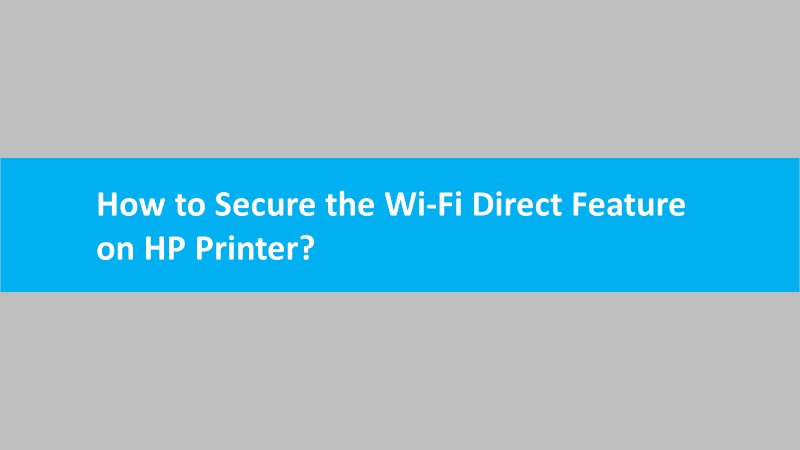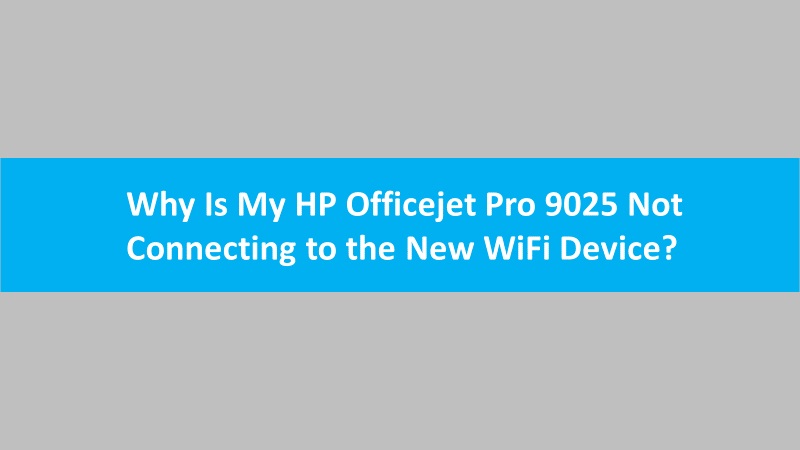When you use HP Easy Start software to set up the HP printer, you might receive an error stating “can’t connect securely to this page” on Internet Explorer. Due to the presence of this error, you cannot create a new HP account or sign in to the existing one.

To resolve the “cannot connect securely to this page” error, one can configure the internet settings. Read the following instructions to understand better:
- Launch Internet Explorer.
- Then, go to the Tools menu or click the Settings icon.
- Select the Internet Options.

- Switch to the Advanced tab.
- Scroll down and select the Security section.
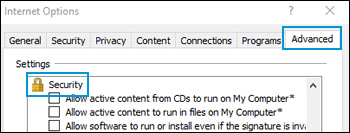
- Make sure that the Use TLS 1.1 and Use TLS 1.2 options are marked.
- Also, remove the checkmark for the Use SSL 3.0 option.
- Hit the Apply button.
- Click the OK button.
- Return to the HP Easy Start screen.
- Click the Go back to the last page to finish the software installation.
If you are still facing the same issue, download and install the printer software again. Then, continue restarting the installation process.
Read more: