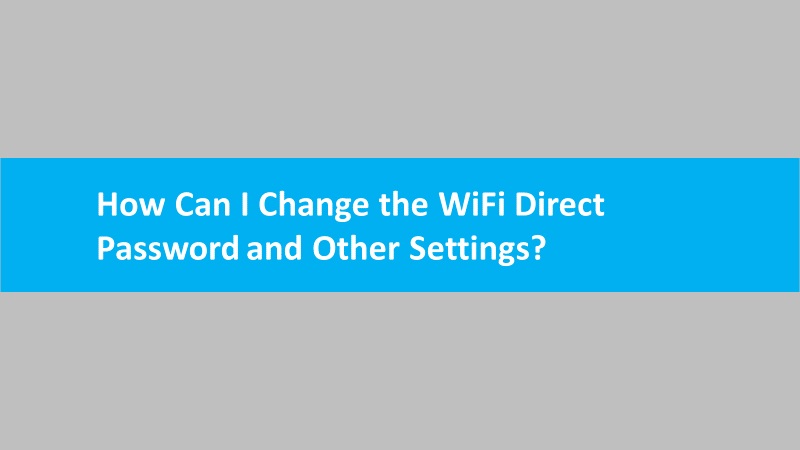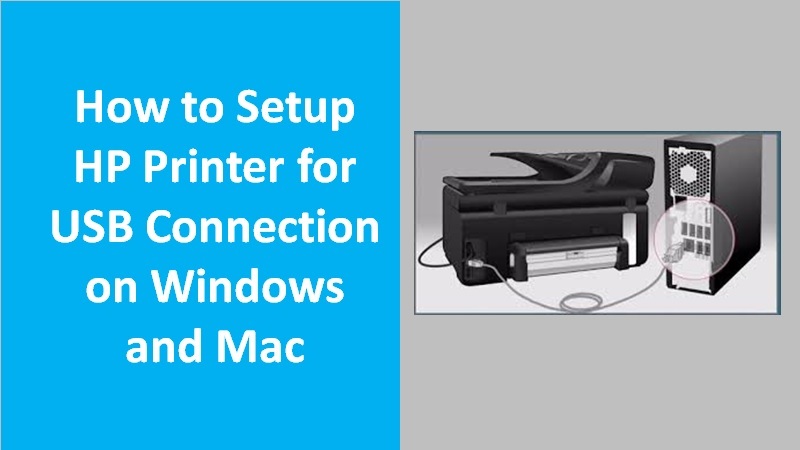Poor WiFi connection, wifi direct connection fails, or print job errors can be resolved by setting up the correct requirements.
- Make sure you check your WiFi Direct status. It should be on before sending the print jobs.
- Touchscreen Printers: Tap on the WiFi Direct icon. If you find the status Off then go to Settings and enable it.
- Non-touchscreen Printers: Open the WiFi Direct option and then check if the light is steady. If not, then use the WiFi Direct button to turn it on.
- To improve your signal strength, make sure you move your printer and PC or phone close together.
- Restart your computer and printer to clean the error conditions.
- Remove the USB or Ethernet cable. These may interrupt the connection and driver installation.
- Get the HP Smart app or HP print driver.
- Restore the WiFi setup mode on HP printers.
- Touchscreen Printers: Tap on the Wireless or Setup icon, click Settings or Network Setup, and click Restore Network Settings.
- Non-touchscreen Printers: Open the Restore WiFi Setup mode on the printer. Then, use the buttons to restore the default settings.