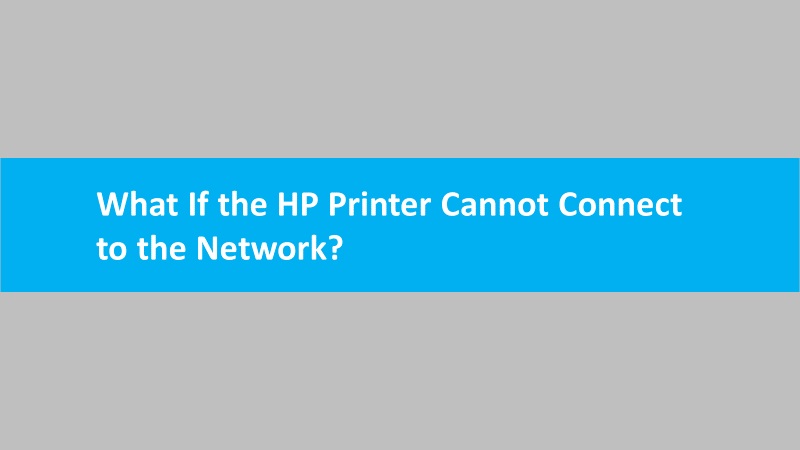It is possible to encounter unexpected errors when turning ON Web Services on HP printers. Such errors can be fixed by using these troubleshooting ideas:
- Restarting the printer clears possible errors.
- Restart your router to clear connection issues. Connect with your internet service provider to get instructions to restart your router.
- Make sure the printer connects to the wireless or wired (Ethernet) network with an active internet connection. (Please note that You cannot enable Web Services if you use the printer with a USB cable).
- If you connect your HP printer to a wireless network connection, inspect the router band settings. Many routers can easily operate 2.4 GHz and 5.0 GHz frequency bands, however, not every HP printer device supports both bands. Make sure you have enabled the 2.4 GHz router band and it is broadcasted. In case the router is broadcasting separate network names, i.e., SSIDs for each band then you can connect your printer to a 2.4 GHz band SSID.
- Examine the additional devices interrupting wireless and radio signals. This implies when you connect your printer to a wireless network. Move the devices farther away (e.g. cordless telephones and microwaves) that emit radio signals. Such devices can interfere with wireless signals.
- If using your printer on a wireless network, make sure you move your router and printer closer together. Wireless signals often create issues if there is a greater distance between the router and the printer. Remember, don’t keep the devices closer than 6 ft. (1.8m).
Read more: How to enable web services on HP printer