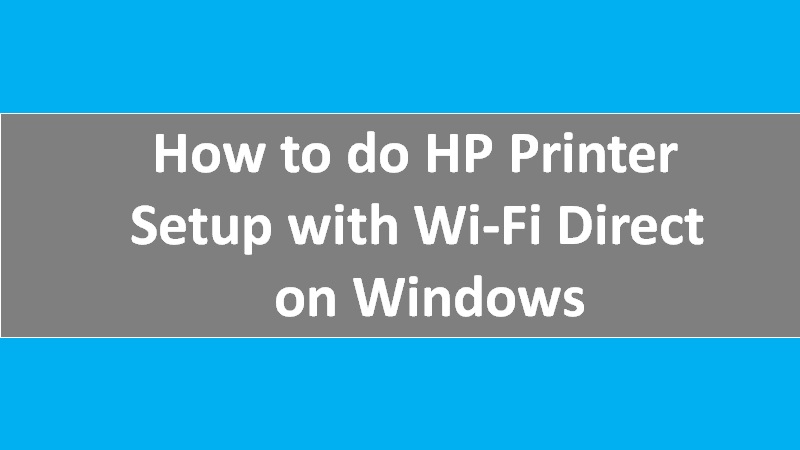Ensure you use an undamaged Ethernet cable if the HP printer is not found. Besides, check for the green light near the Ethernet port on your printer. Then, verify the connection by printing a report.
- Power off the printer.
- Remove the Ethernet cable from your printer and router.
- Check if your Ethernet cable is damaged. If yes, replace it. Also, make sure you use an Ethernet cable, not a phone cable (as these look similar).
- Connect your cable to another Ethernet or LAN port on the router and connect the other end to the Ethernet port of your printer.
- Power on the printer.
- Now, check the lights on the Ethernet port; the orange light should be blinking and the green should be steady.
- Print the Network Configuration or Wireless Network Test Results page. The procedure for doing so may vary depending on your printer model.
- At this moment, the Network Status should appear as Ready. Otherwise, you can follow the instructions to fix the network issues detected in the report.
Read more: HP printer assistant not working