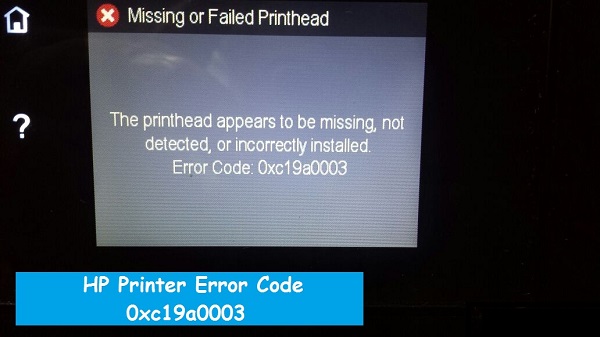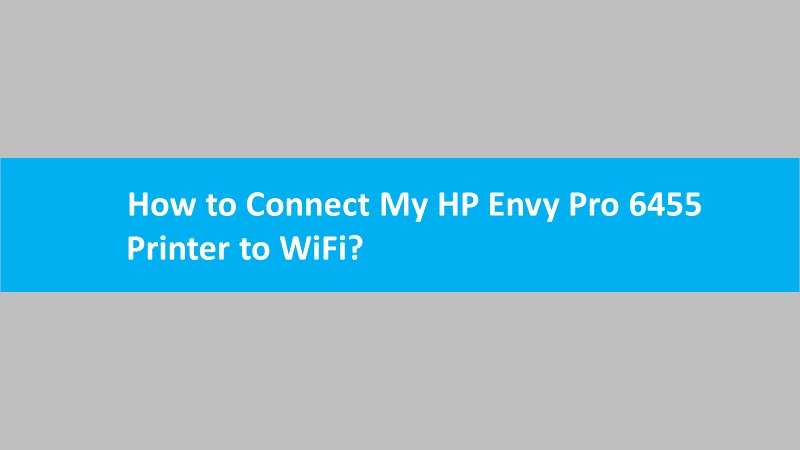The Web Services feature can be disabled either from the Embedded Web Server (EWS) or printer control panel. Read the following instructions based on the type of printer you use:
Disable web services on HP printers with touchscreen or LCD display
- Tap the HP ePrint icon on the printer control panel or tap on the Settings option.
- In case you don’t find this icon on your printer, go to the Web Services Setup, Network Setup, or Wireless Settings. This will open a Services menu based on the printer model.
- Then, press the Remove, Disable, or Turn Off button depending on the printer model.
- Pursue the on-screen instructions to disable Services.
Turn off web services on HP printers without touchscreen or LCD display
- Print the Wireless Network Test Results or Network Configuration page using the combination of buttons on the printer control panel.
- For most printers: Use ‘Wireless and Information’ buttons or ‘Wireless and Start Copy Black’ buttons.
- For Tango, ENVY 6400 & 6000, and HP DeskJet 6400 & 6000: Press and hold the Information icon until all the control panel buttons lighten up. Then, select the Information and Resume buttons together.
- Locate the IP address of your HP printer on the printout.
- Enter this IP address in the web browser.
- Then, enter the information depending on what screen displays; Website Security Certificate or Login window.
- Switch to the Services tab on the EWS.
- Go to the Services Settings list.
- Click the Remove option.
- After selecting Remove, perform the on-screen instructions to disable Services.
Note that if you turn off Web Services, a few features and benefits will not work. It includes HP ePrint email, HP Instant Ink, Print Anywhere, and HP Printer apps.
Read more: How to enable web services on HP printer