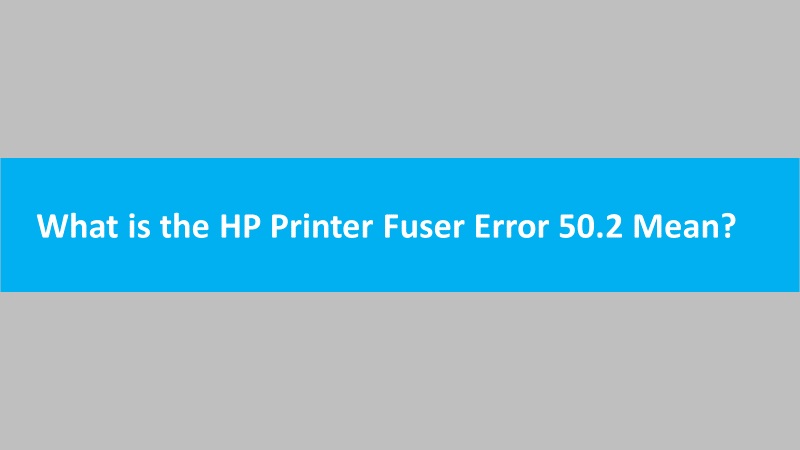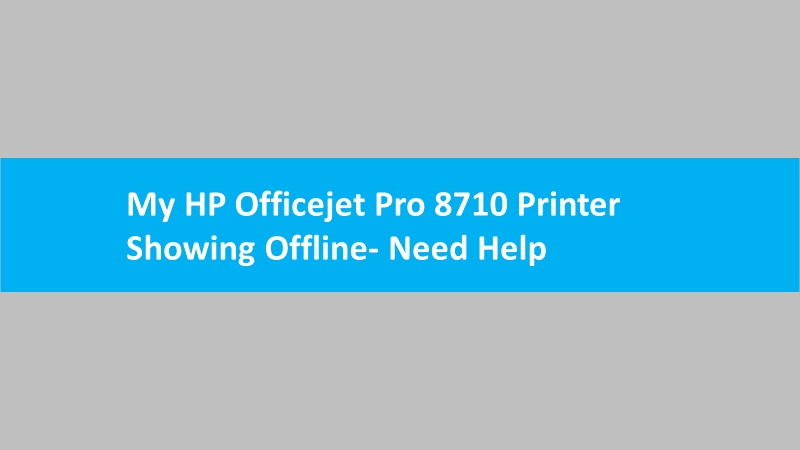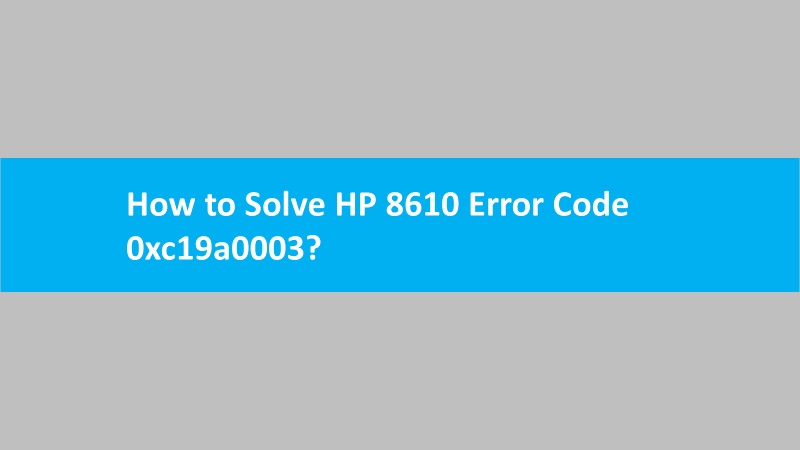To secure the WiFi Direct feature, you can create a password, a unique printer display name, and change the existing password.
Steps to secure the wifi direct feature on HP printers
- Access the Advanced Settings (EWS) by using the HP Smart app. Alternatively, you can run the regular internet browser and enter the IP address of your HP printer in the address bar.
- Fill the required information in the respective fields when the Login or Certificate screen displays:
- For the Website Security Certificate screen, you can select the Continue button. It will open the printer homepage.
- For the Login window screen, you can enter the username and PIN. For the username, you can type admin while for the password, you can check the label of your HP printer. Your printer administrator can also help you to know the password.
- When the homepage opens, click on the Network tab.

- On the Status window, you can click on the Edit Settings option.
- Here, you can personalize the settings to make your WiFi Direct network more secure.
- Status: Enable or disable the Wi-Fi Direct. Although it is recommended to turn off this feature if not using it.
- Wi-Fi Direct Name: Set a unique name for your printer to protect your privacy. By doing so, other users cannot connect to your network as they will not recognize the name.
- Connection Method: Select the Manual or Advanced method to add the password for using your HP device. It is not recommended to use the Automatic method as this might cause unwanted access or printouts.
- Wi-Fi Direct Password: Create a password manually to add more security. Alternatively, you can click on the Generate button. This will create a random password.

- Press the Apply button to save changes.
These steps are helpful to secure the WiFi Direct feature on an HP printer.
Read more: How to secure HP wireless printer